Appearance
Azure OpenAI
Azure OpenAI is a cloud-based service from Microsoft that brings the power of OpenAI's advanced language models, like GPT, directly to your applications. It enables developers to integrate AI-driven natural language understanding, content generation, and more into their software, enhancing user interactions and automating tasks. With Azure's robust infrastructure, you get the scalability, security, and compliance needed for enterprise-grade applications.
Key Features of Azure OpenAI:
- Advanced Language Models: Access powerful NLP models like GPT.
- Scalability: Easily scale AI applications with demand.
- Security: Enterprise-grade security and compliance through Azure.
- Integration with Azure Services: Seamless connectivity with Azure ecosystem.
- Customization: Fine-tune models for specific application requirements.
- High Availability: Reliable global infrastructure for consistent access.
- Comprehensive Documentation: Detailed guides and resources for implementation.
- Cost-Effective: Flexible pricing tailored to usage and budget.
Further information
- Read more detailed information on Azure OpenAI libraries here.
- Read more detailed information on Azure OpenAI here.
Action:
Send prompt: Sends a prompt.
Connect with Azure OpenAI:
- Log in to your portal.azure.com account.
- Click the Azure OpenAI button to navigate to your Azure OpenAI resource. Alternatively, click on the resource listed in the Resources list below.
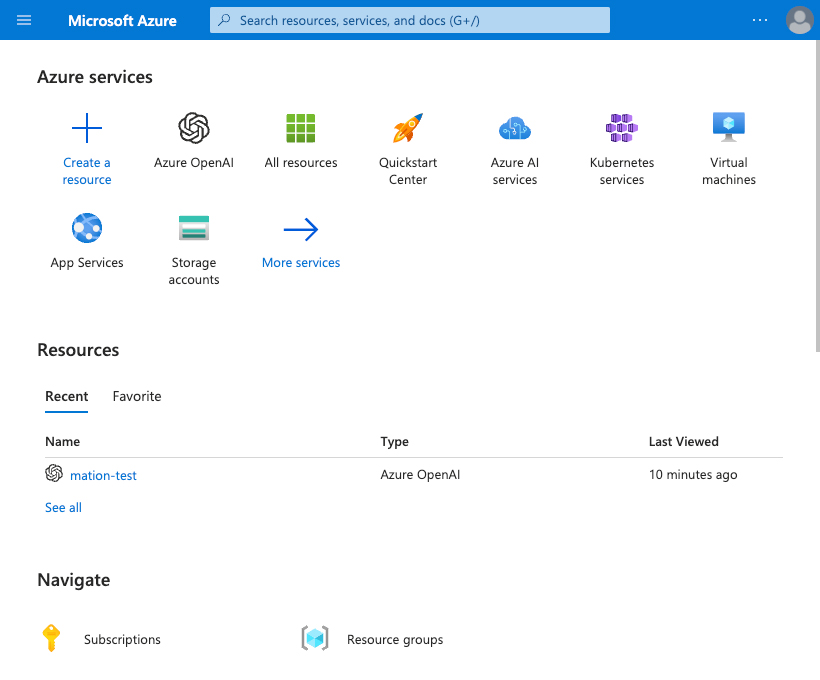
- Click either Click here to view Endpoints or Click here to manage Keys to access the Keys and Endpoint page.

- Click the Show Keys button to reveal your Keys.
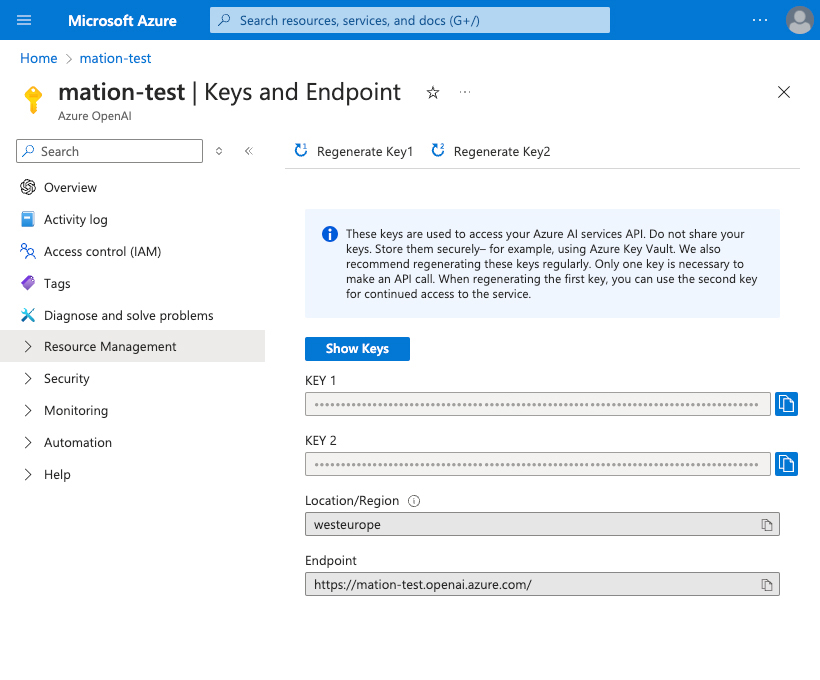
- Copy the
Key 1value.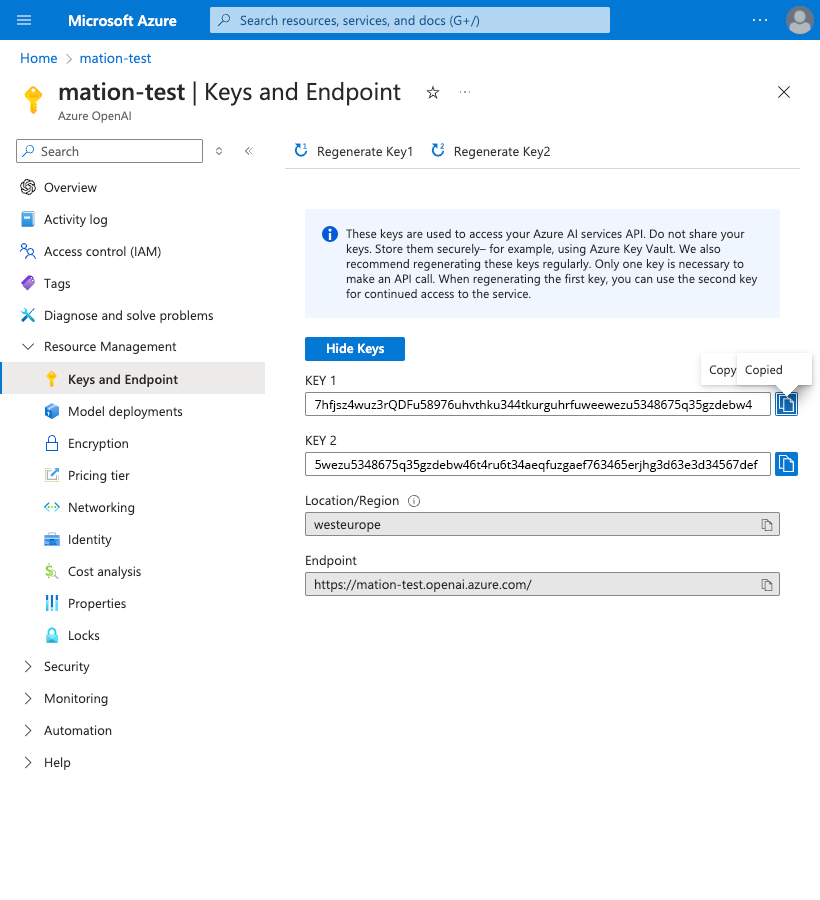
- Go to Workflow Automation and navigate to Apps. Click the + Add Connection button. In the popup, select Azure OpenAI from the list.
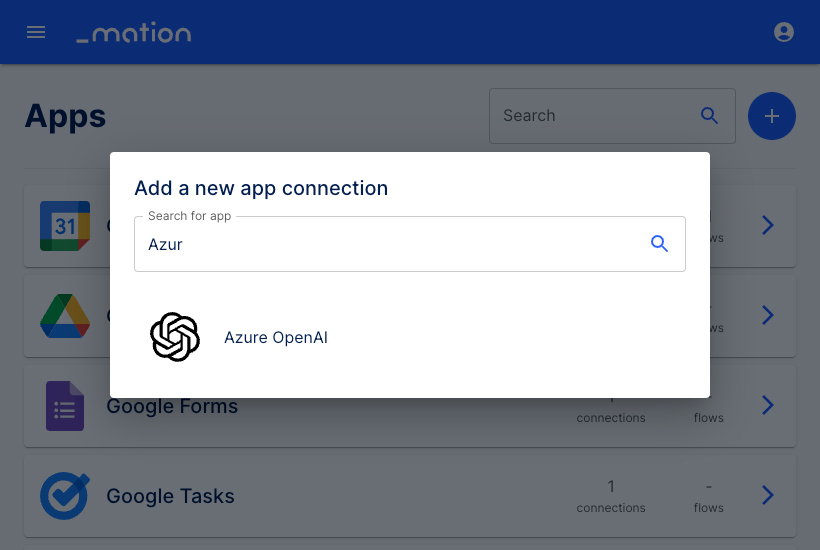
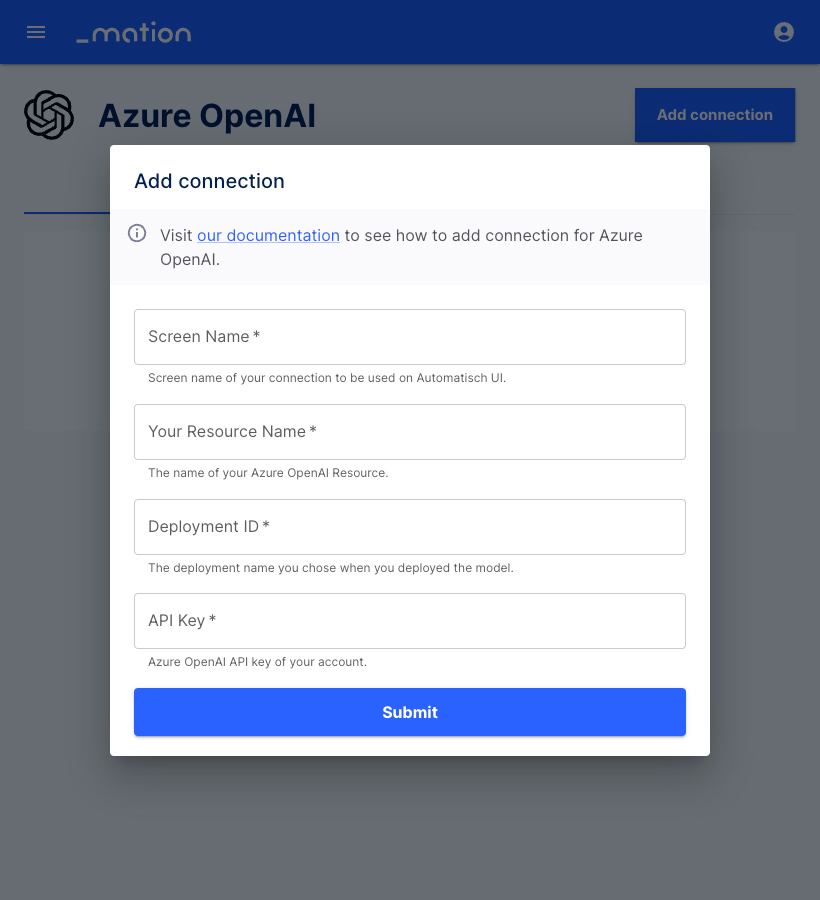
- Enter a Screen name.
- Fill in the Your Resource Name field with your Resource Name.
- Fill in the Deployment ID field.
TIP
The Resource Name serves as your Deployment ID.
- Paste the
Key 1value into the API Key field.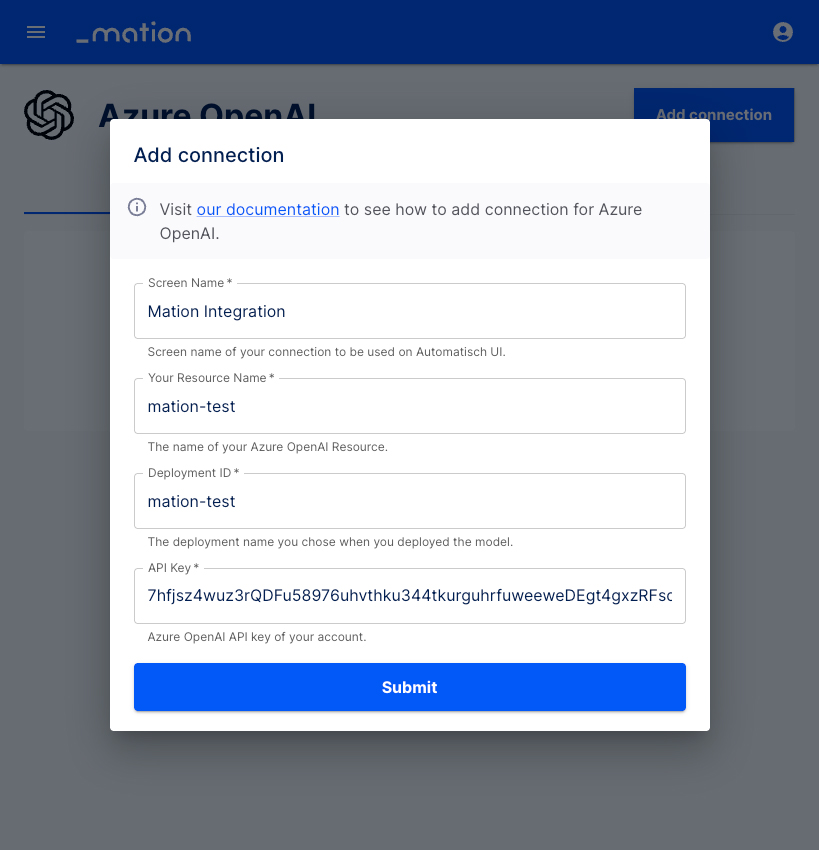
- Click the Submit button.
- The connection with Azure OpenAI is now established.
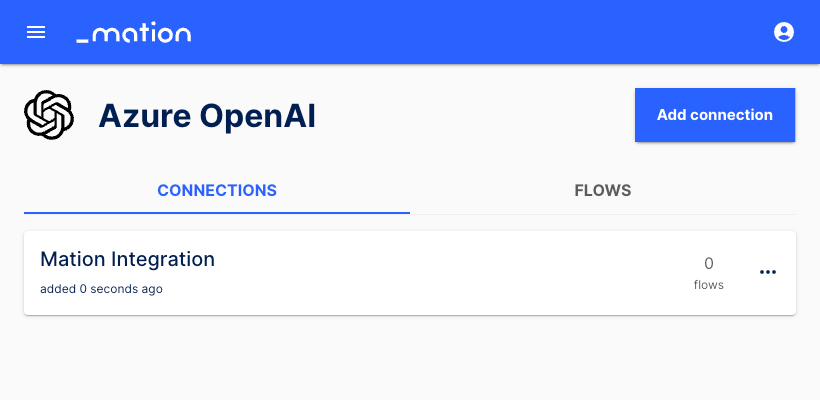
- Start using your new Azure OpenAI connection with Workflow Automation.