Appearance
SMTP
SMTP stands for Simple Mail Transfer Protocol, which is the standard protocol used on the Internet for sending emails. It is a part of the Internet protocol suite defined in RFC 821 (later updated by RFC 5321), and it operates over the Internet's architectural foundation, the TCP/IP suite.
Key Features of SMTP:
- Purpose: Designed to send and route email between mail servers, forming the backbone of email transmission.
- Port Numbers: Commonly uses ports 25, 465 (SSL), and 587 (TLS) for different levels of secure communication.
- Process: Operates via a client-server model where the sender’s server pushes the email to the recipient’s server.
- SMTP Authentication: Requires username and password to prevent unauthorized use and reduce spam.
- Email Relaying: Transfers email across different mail servers, often with restrictions to prevent abuse.
- SMTP Commands: Uses simple text-based commands like HELO, MAIL FROM, RCPT TO, DATA, and QUIT to handle communication.
- Limitations: SMTP only handles outgoing mail; it doesn’t support email retrieval or attachments natively.
- Integration with Other Protocols: Works alongside IMAP or POP3 to complete the full email delivery and retrieval process.
- MTA to MDA Delivery: Facilitates delivery from Mail Transfer Agents (MTAs) to Mail Delivery Agents (MDAs) for final inbox placement.
Further information
Read more detailed information on SMTP here.
Action:
Send an email: Sends an email.
Connect with SMTP:
- Go to Workflow Automation and navigate to Apps. Click the + Add Connection button. In the popup, select SMTP from the list.
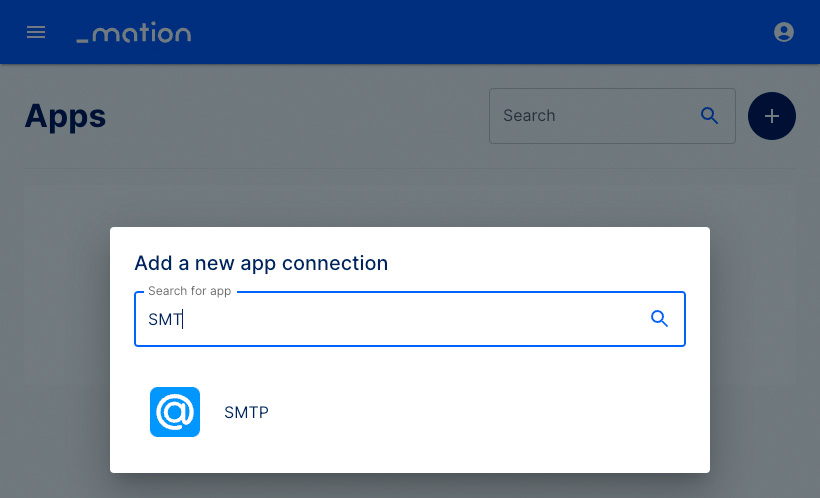
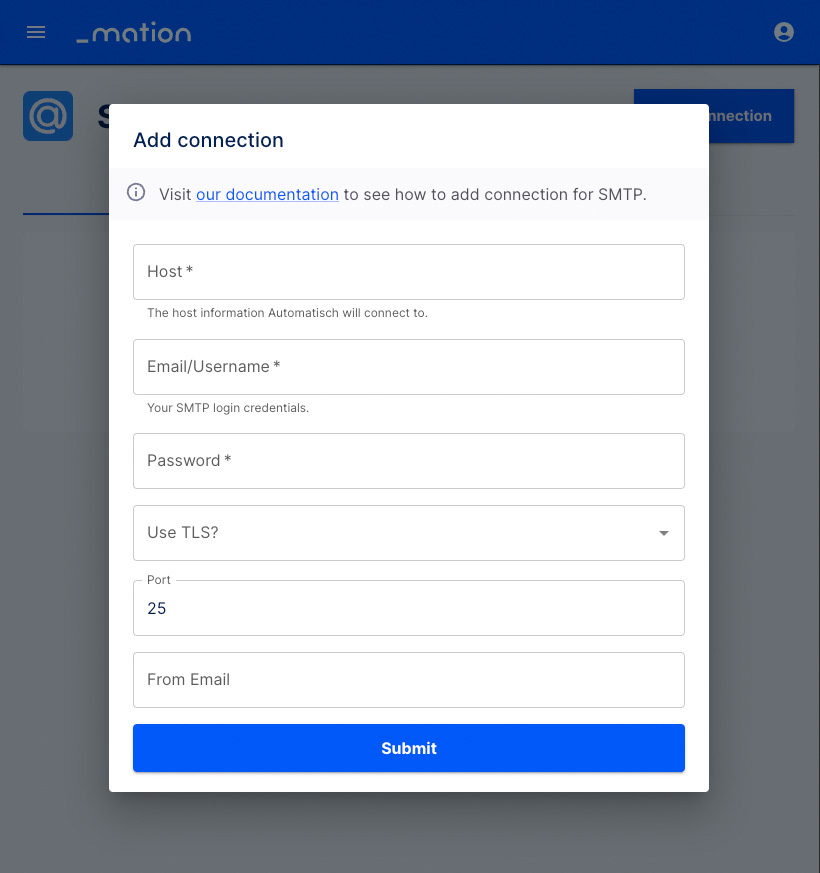
- Fill in the host address field with the
SMTP host address. - Fill in the username field with the
SMTP username. - Fill in the password field with the
SMTP password. - Select whether to use TLS or not.
- Fill in the port field with the
SMTP port. - Fill in the sender field with the email address you would like to use as the sender email address.
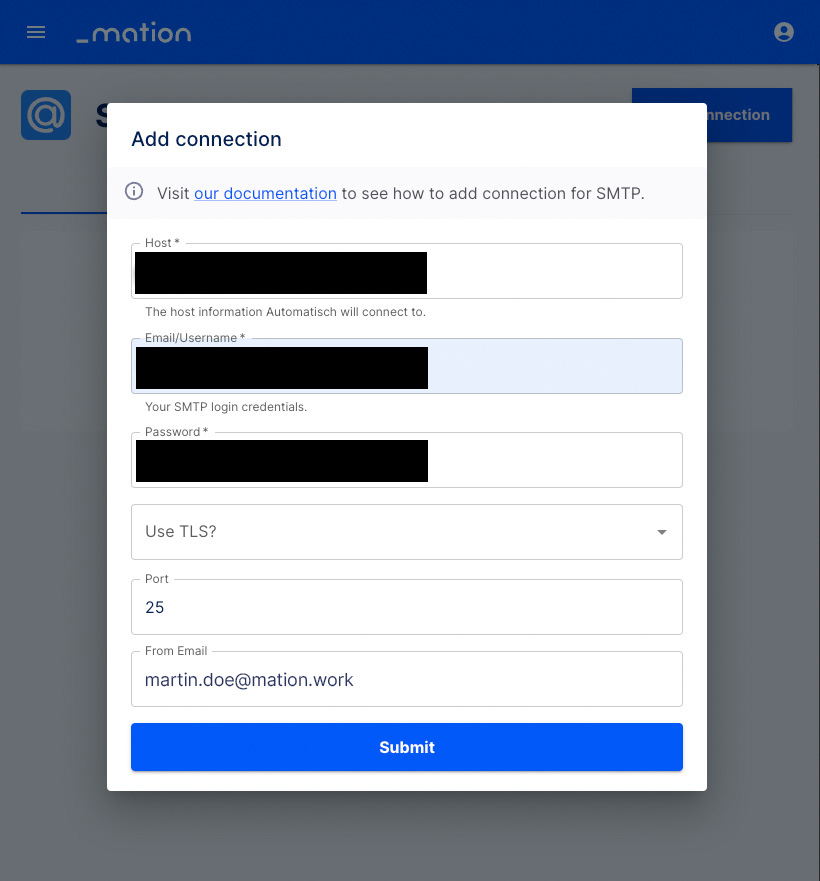
- Click the Submit button.
- Your SMTP connection is now established.
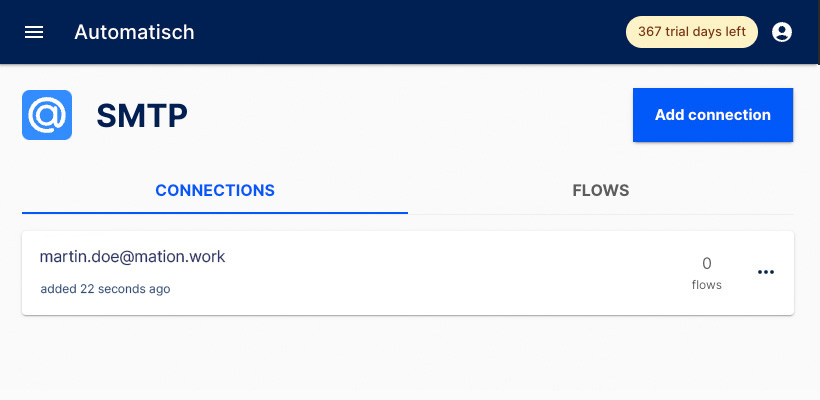
- Start using your new SMTP connection with Workflow Automation.