Appearance
ClickUp
ClickUp is an all-in-one productivity and project management platform designed to streamline workflows and improve collaboration. It offers robust features like task management, customizable workflows, time tracking, goal setting, and integrations with popular tools. With a user-friendly interface and extensive customization options, ClickUp is ideal for teams of all sizes, enabling better organization, communication, and efficiency in achieving project objectives. Whether managing sprints, creating detailed roadmaps, or tracking personal goals, ClickUp provides a flexible solution to meet diverse professional and personal needs.
Key features of ClickUp:
- Task Management: Organize tasks with lists, boards, calendars, and Gantt charts.
- Customizable Workflows: Adapt workflows to fit your team's specific needs with statuses, priorities, and automation.
- Time Tracking: Track time spent on tasks with built-in time tracking or integrations.
- Goal Setting and Tracking: Set objectives and measure progress with actionable milestones.
- Collaboration Tools: Use comments, mentions, and document sharing to enhance team communication.
- Dashboards and Reporting: Monitor progress with customizable dashboards and advanced reporting tools.
- Integrations: Seamlessly connect with tools like Slack, Google Drive, Zoom, and over 1,000 others.
- Templates: Save time with pre-built templates for various industries and workflows.
- Docs and Whiteboards: Create and share documents, wikis, and visual brainstorming sessions.
- Mobile and Desktop Apps: Stay productive on the go with apps for iOS, Android, macOS, and Windows.
- Automation: Reduce repetitive tasks with customizable automations.
- Team Views: Provide multiple perspectives with list, board, box, timeline, workload, and calendar views.
- Permissions and Privacy: Manage access and maintain privacy with advanced user permission settings.
Further information
Read more detailed information on ClickUp here.
Actions:
- Create folder: Creates a new folder.
- Create list: Creates a new list.
- Create task: Creates a new task.
- Find task by id: Finds a task using id.
Triggers:
- New folders: Triggers when a new folder is created.
- New lists: Triggers when a new list is created.
- New tasks: Triggers when a new task is created.
- Updated task: Triggers when a task is updated.
Connect with ClickUp:
INFO
Pop-up windows must be allowed for this browser session to enable the connection of this third-party app with Workflow Automation.
- Log in to your ClickUp account: https://app.clickup.com/login
- Navigate to the Settings page.
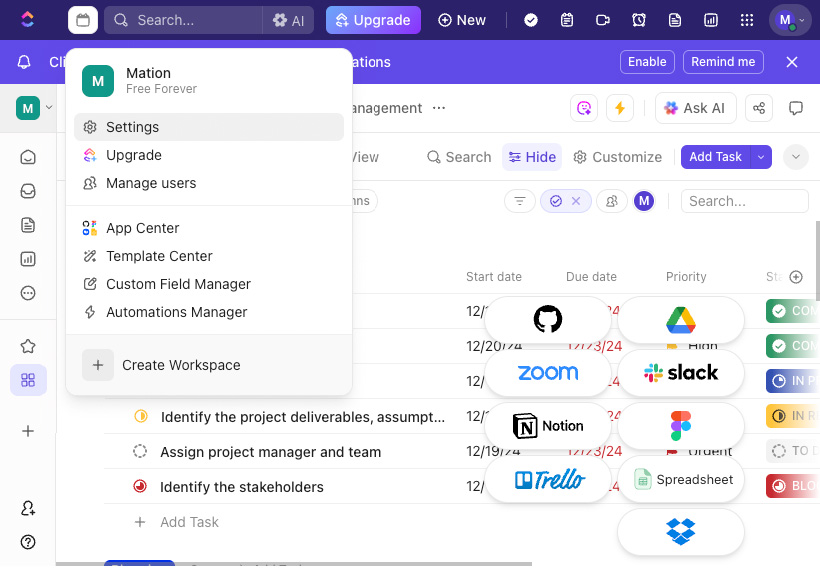
- Click the ClickUp API button.
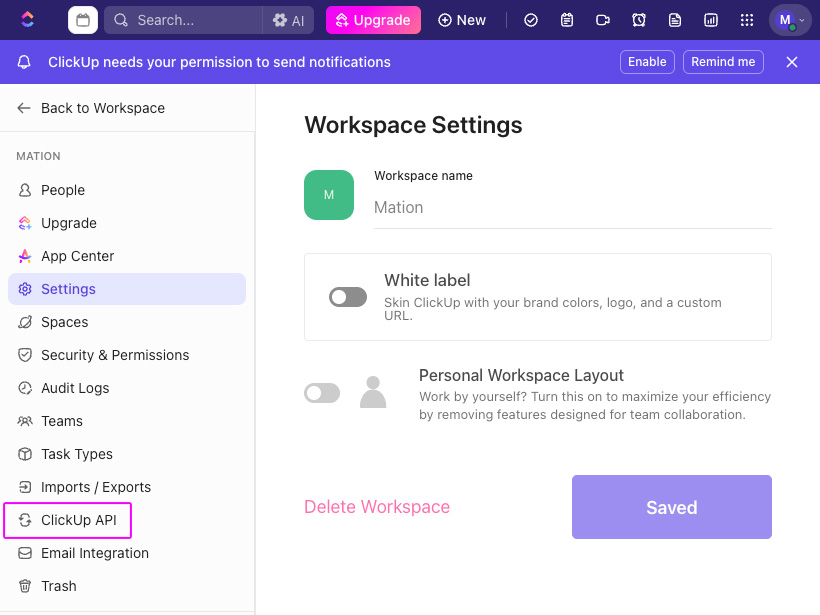
- Click the + Create an App button.
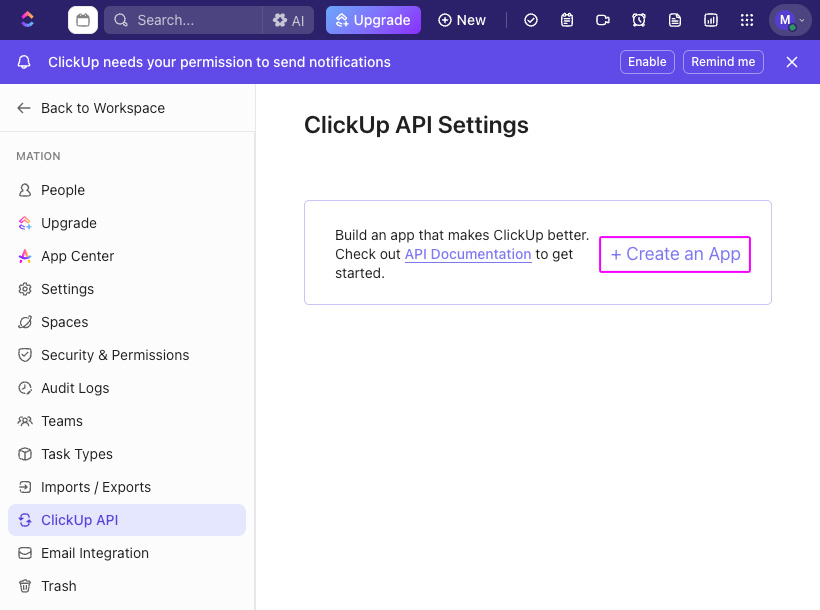
- Fill in the App Name field.
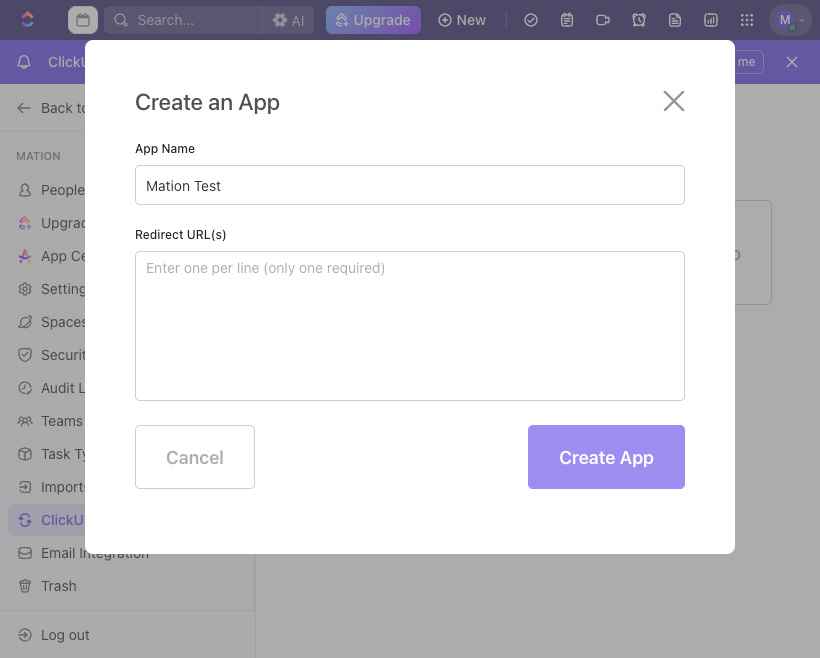
- Go to Workflow Automation and navigate to Apps. Click the + Add Connection button. In the popup, select ClickUp from the list.
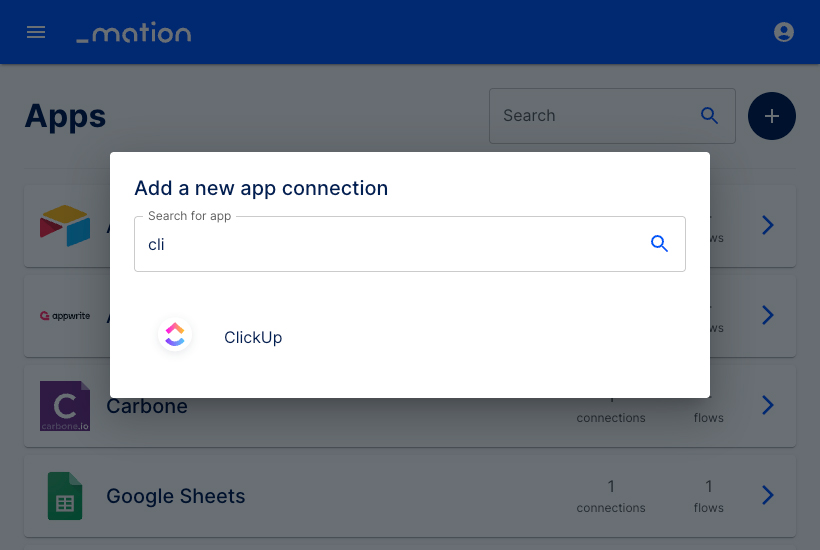
- Copy the
OAuth Redirect URL.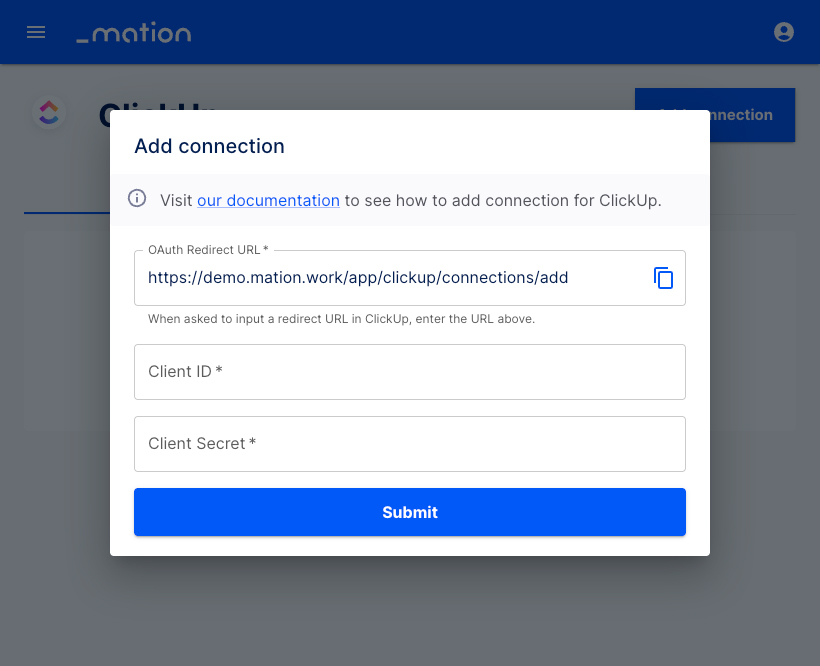
- Go to ClickUp and paste the
OAuth Redirect URLinto the Redirect URL(s) field. Then, click the Create App button.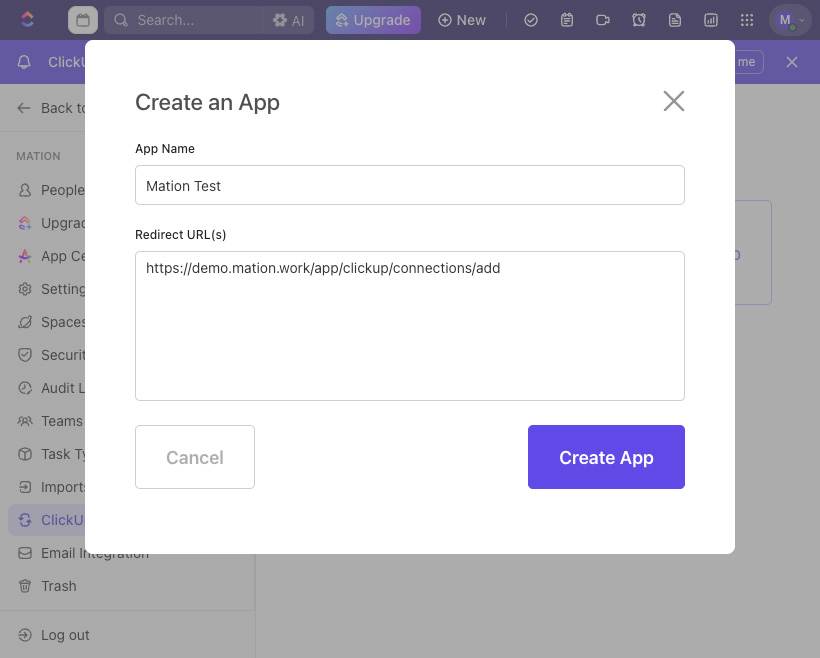
- Your app has been created. Copy the
Client IDvalue.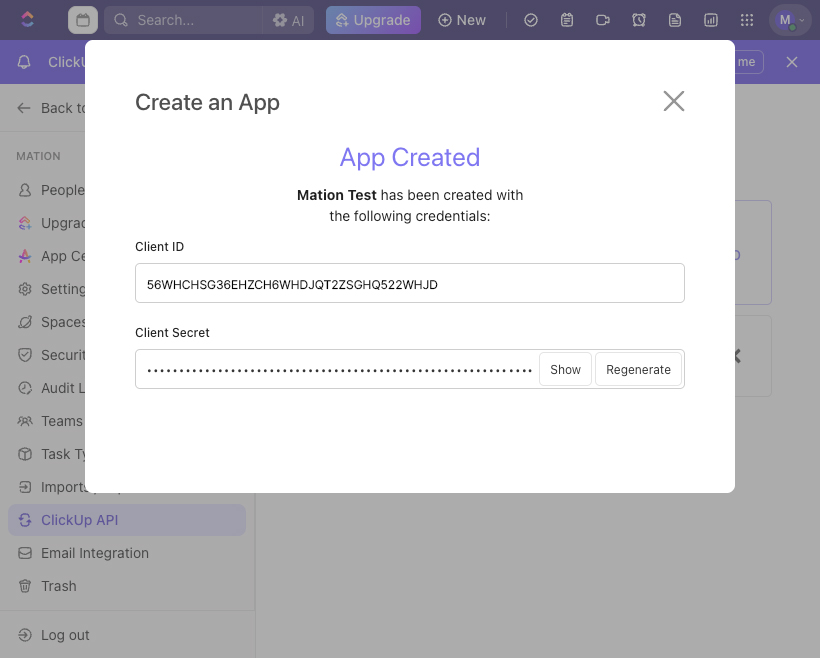
- Go to Workflow Automation and paste the
Client IDvalue into the Client ID field.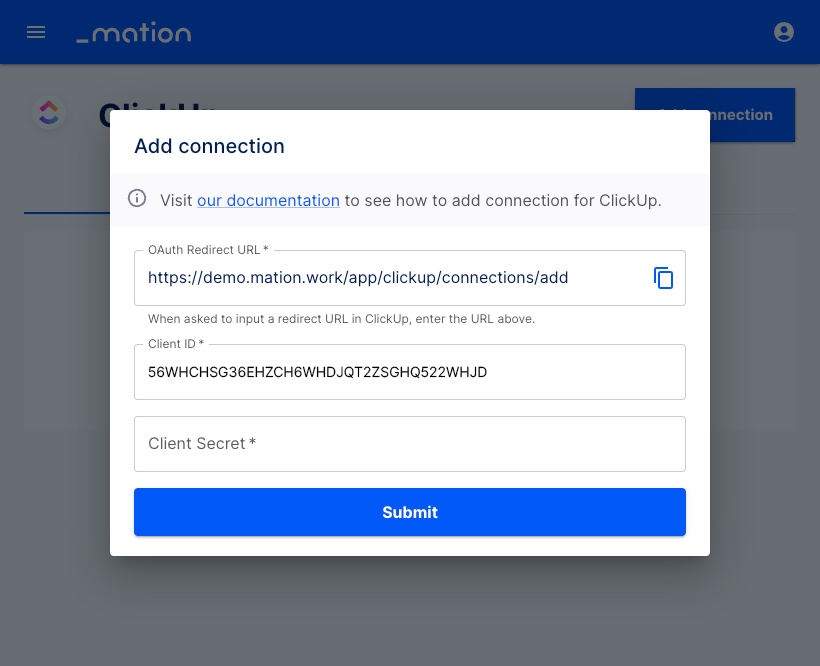
- Go back to ClickUp and click the Show button to reveal the Client Secret. Then, copy the
Client Secretvalue.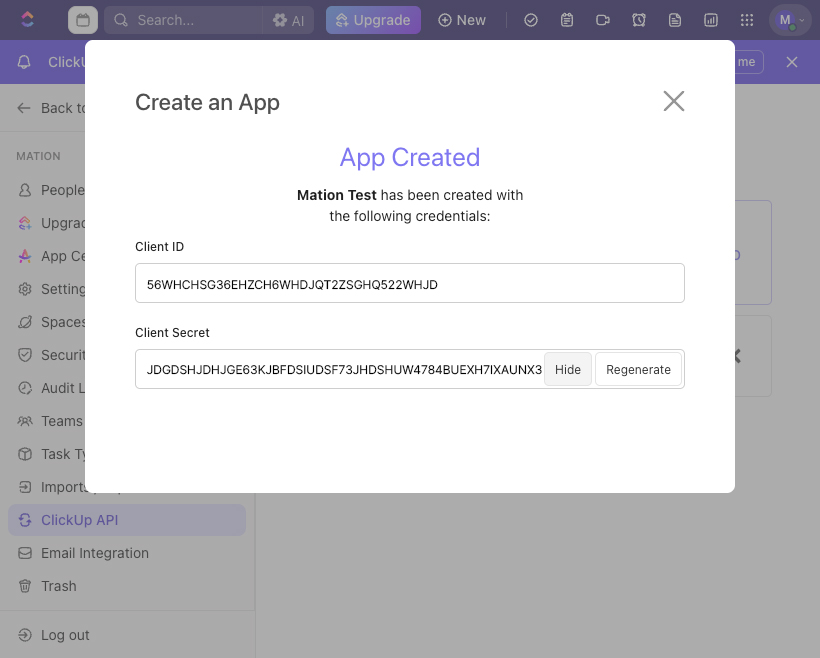
- Go back to Workflow Automation and paste the
Client Secretvalue into the Client Secret field.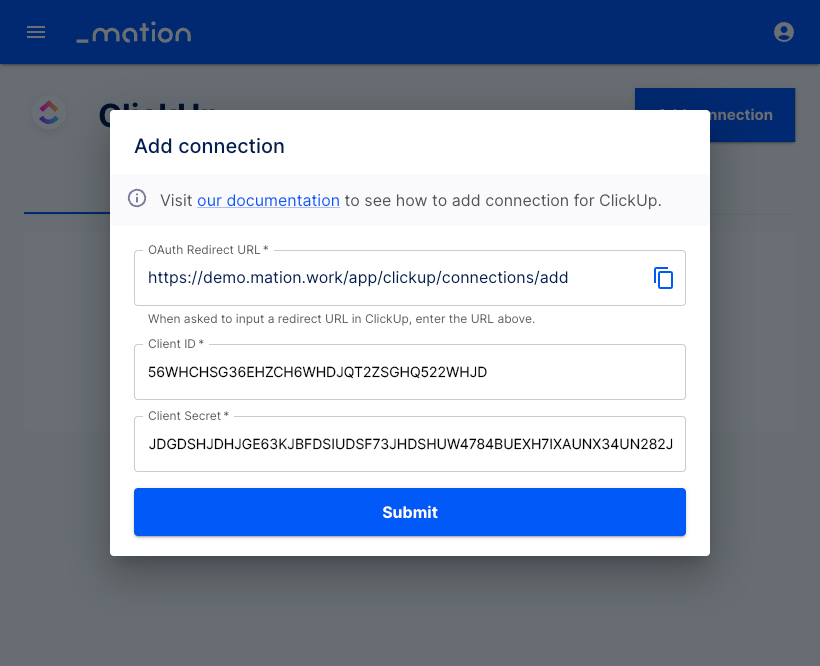
- Click the Submit button.
- A pop-up window appears.
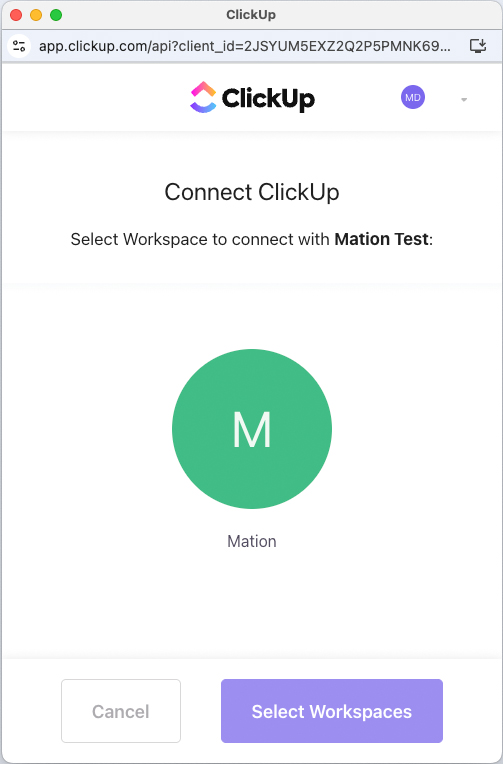
- Select your workspace, then click the Connect Workspace button.
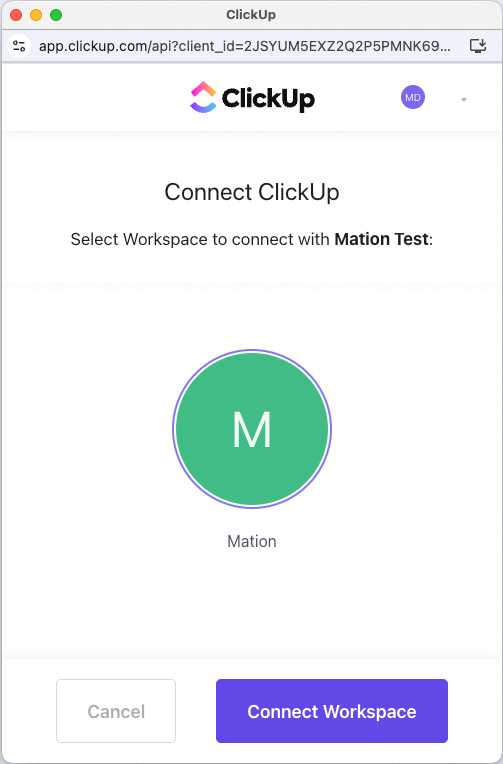
- The connection with ClickUp is now established.
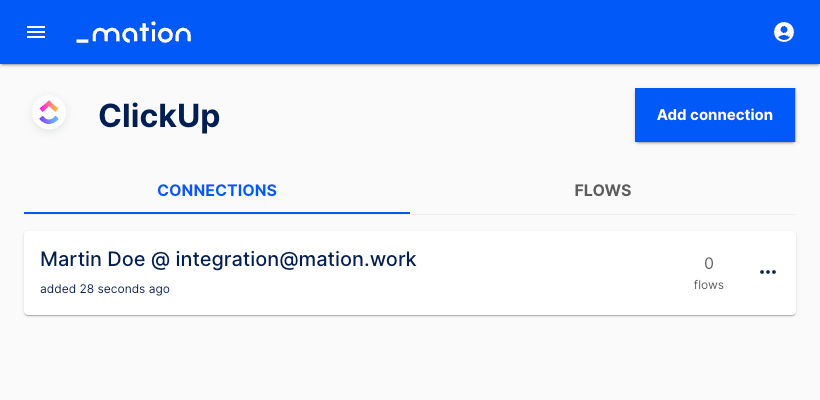
- Start using your new ClickUp connection with Workflow Automation.