Appearance
Disqus
Disqus is a popular commenting platform used by websites and online communities to facilitate user discussions and engagement. It provides a seamless and interactive comment system that can be easily integrated into various web platforms. With Disqus, users can log in using their social media accounts, making it easier to participate in conversations. The platform also supports real-time notifications, spam filtering, and customization options, enhancing the overall user experience and fostering vibrant online communities.
Key Features of Disqus:
- Threaded Comments: Enables organized, easy-to-follow discussions.
- Social Media Integration: Allows login and commenting via social media accounts.
- User Profiles: Detailed profiles to track user activity and engagement.
- Moderation Tools: Comprehensive features for effective comment management.
- Analytics: Insights on user engagement and comment trends.
- Real-Time Notifications: Instant alerts for new comments and replies.
- Spam Filtering: Advanced filters to minimize spam and maintain quality.
- Customization Options: Extensive options to match site design and branding.
Further information
Read more detailed information on Disqus here.
Triggers:
- New comments: Triggers when a new comment is posted in a forum using Disqus.
- New flagged comments: Triggers when a Disqus comment is marked with a flag.
Connect with Disqus:
INFO
Pop-up windows must be allowed for this browser session to enable the connection of this third-party app with Workflow Automation.
- Log in to your Disqus account.
- Go to the API applications page and click the registering an application link.
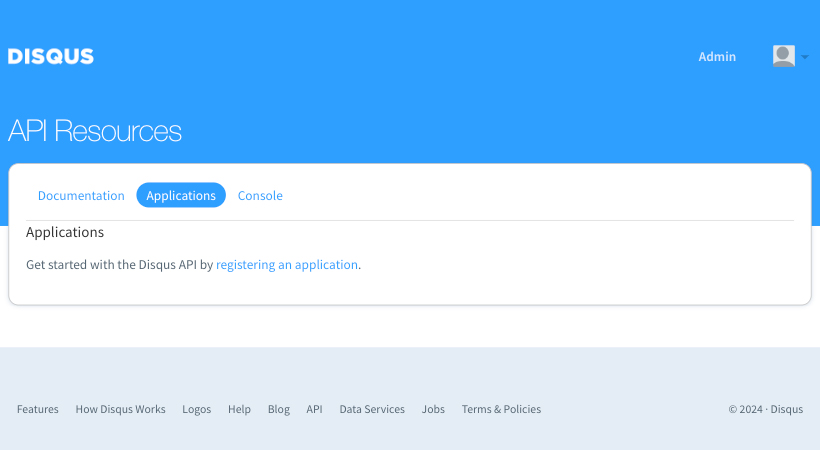
- Fill in the Register Application form fields.
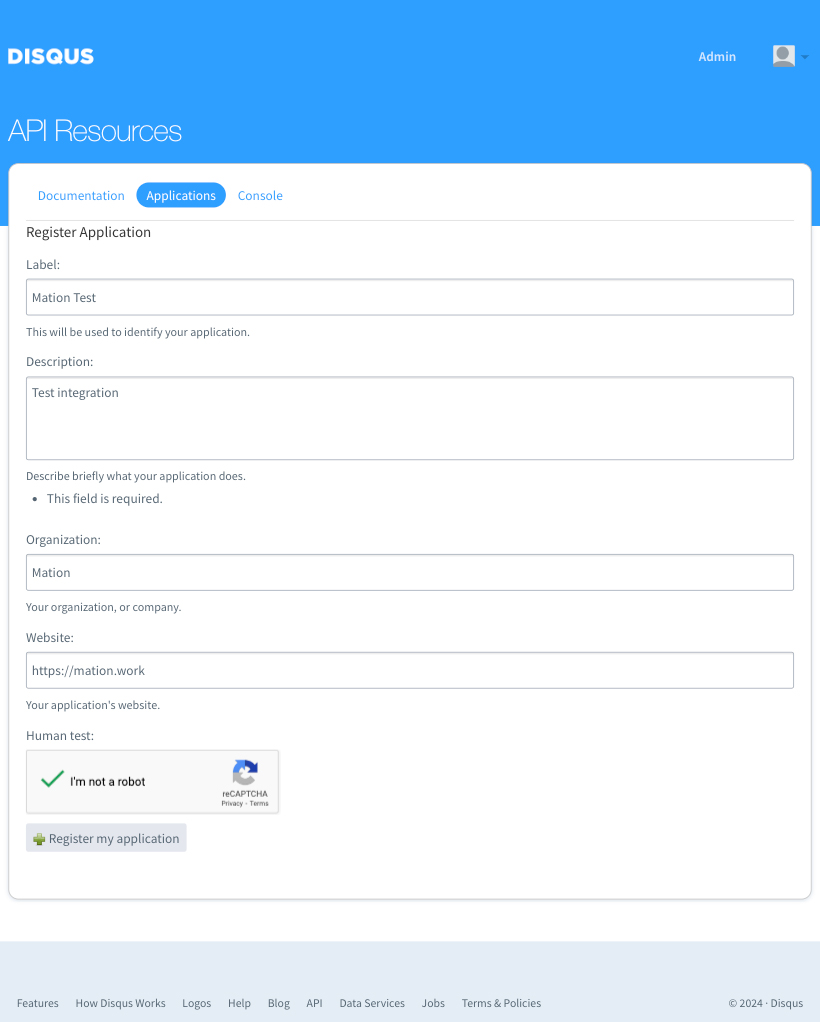
- Confirm you're not a robot and click the Register my application button.
- Scroll down to the Authentication section and select the Read, Write, and Manage Forums options.
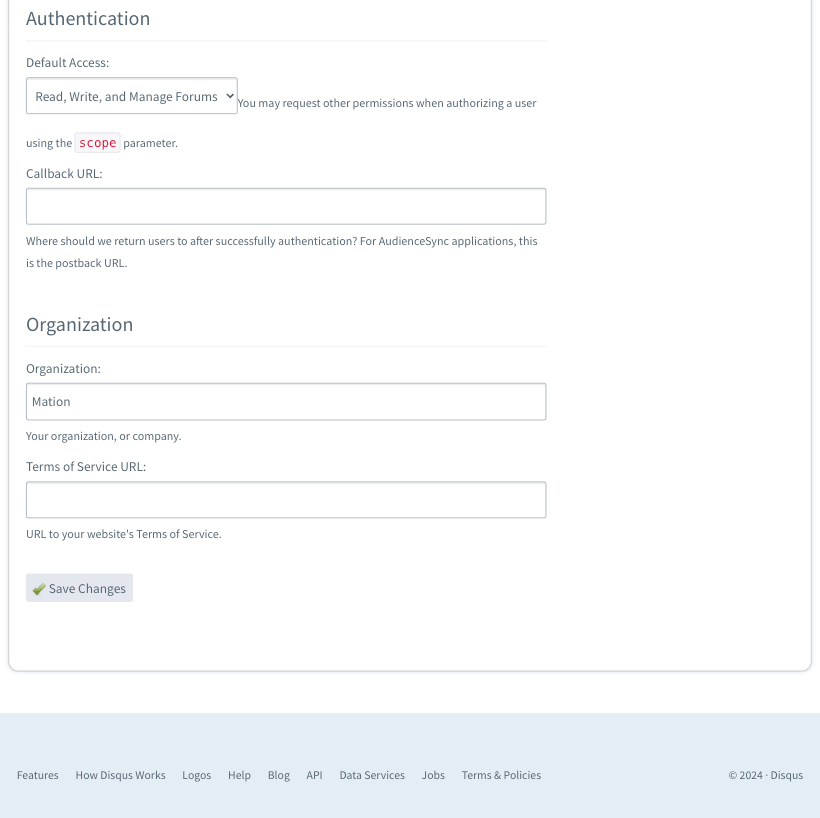
- In the Organization section fill in the Organization field.
- Go to Workflow Automation and navigate to Apps. Click the + Add Connection button. In the popup, select Disqus from the list.
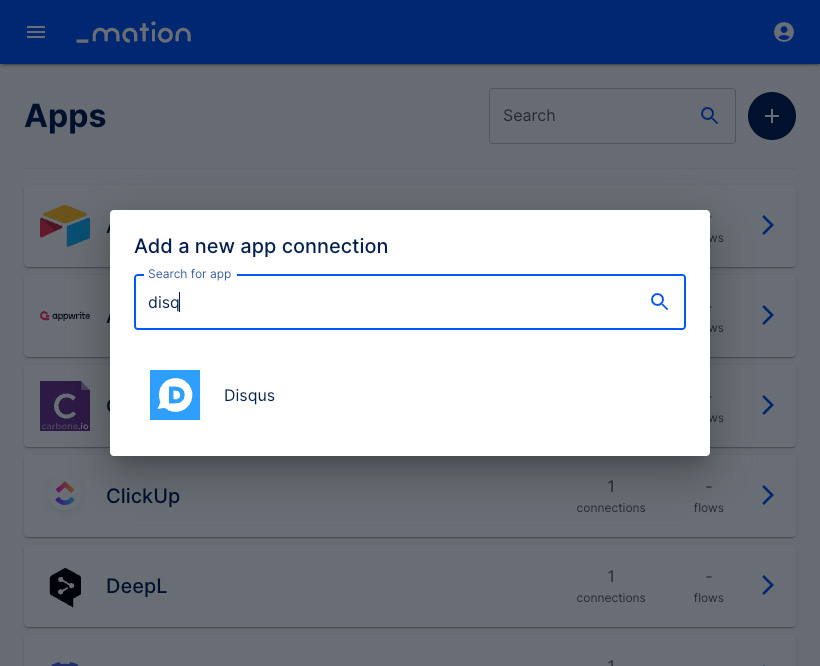
- Copy the
OAuth Redirect URL.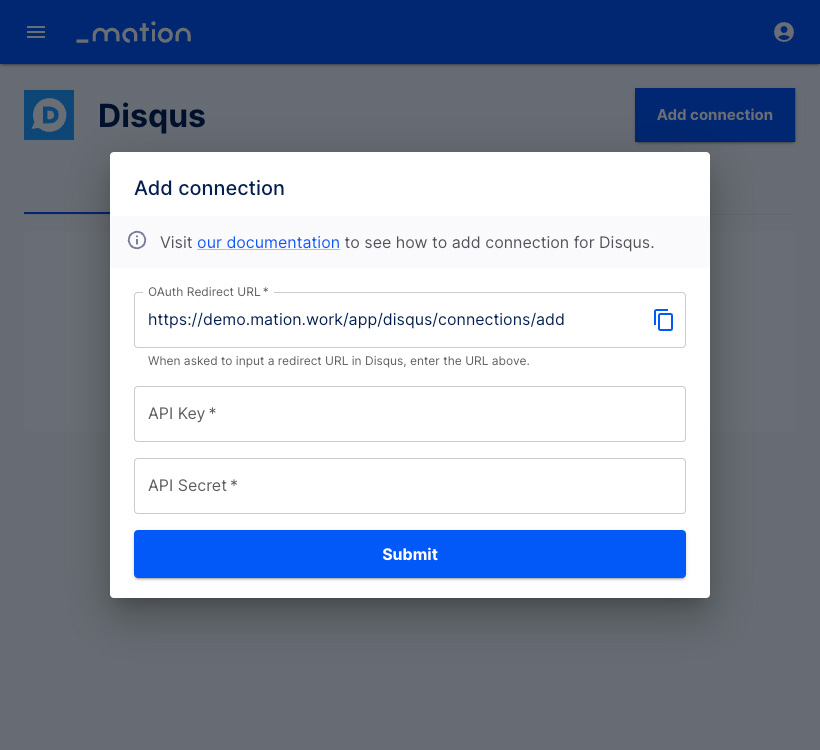
- Go to Disqus and paste the
OAuth Redirect URLinto the Callback URL field.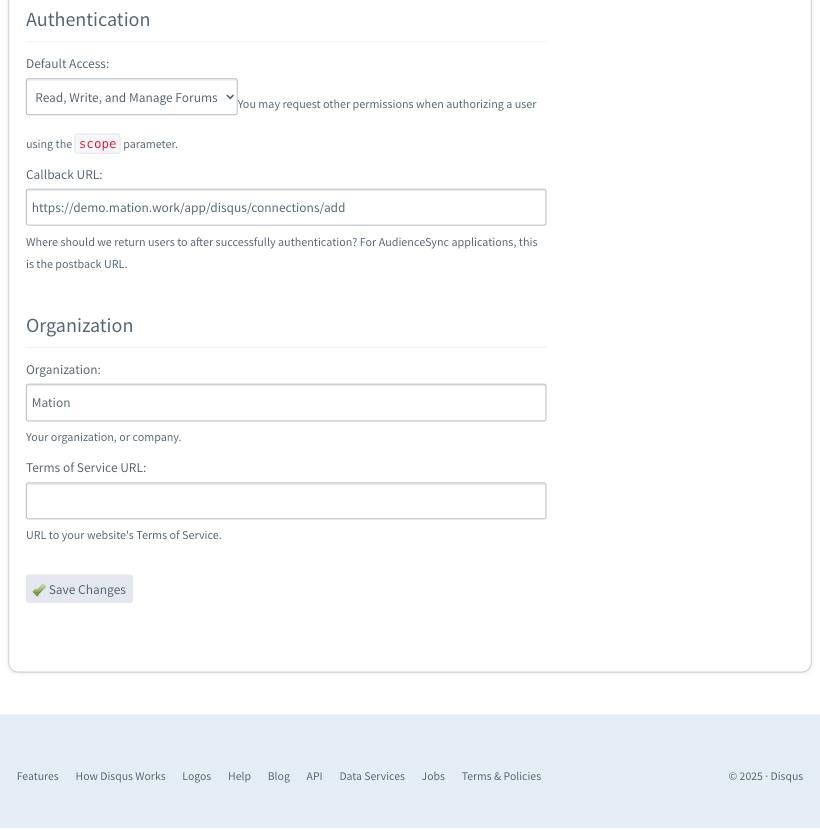
- Click the Save Changes button.
- Go to the Details tab and copy the
API Key.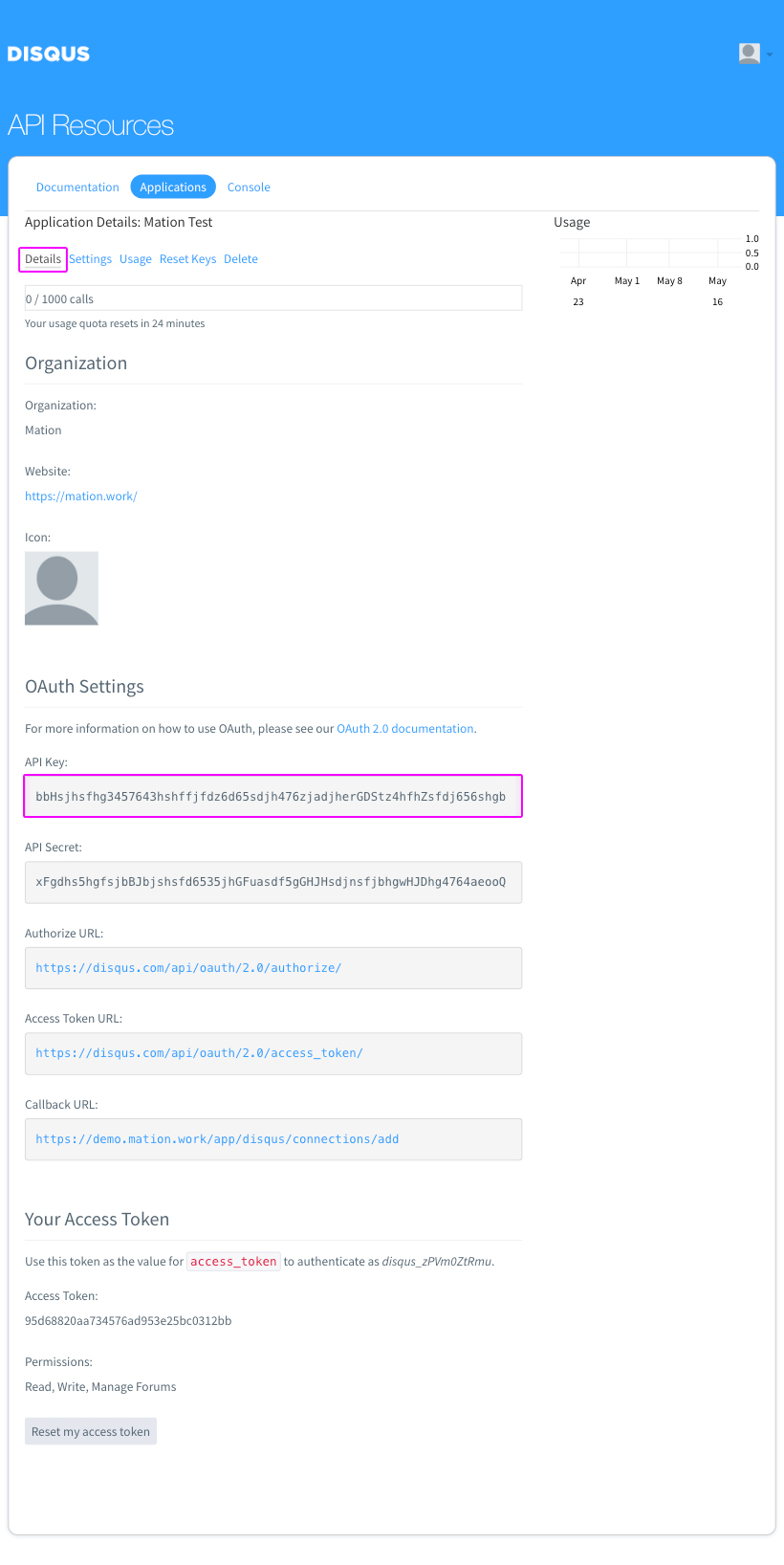
- Go to Workflow Automation and paste the
API keyinto the API Key field.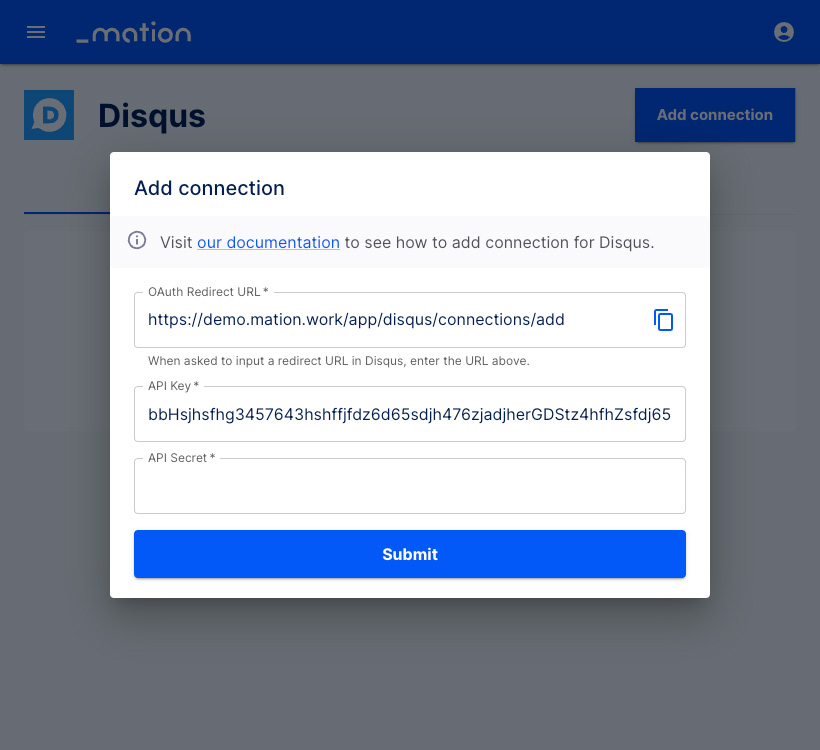
- Go back to Disqus and copy the
API Secret.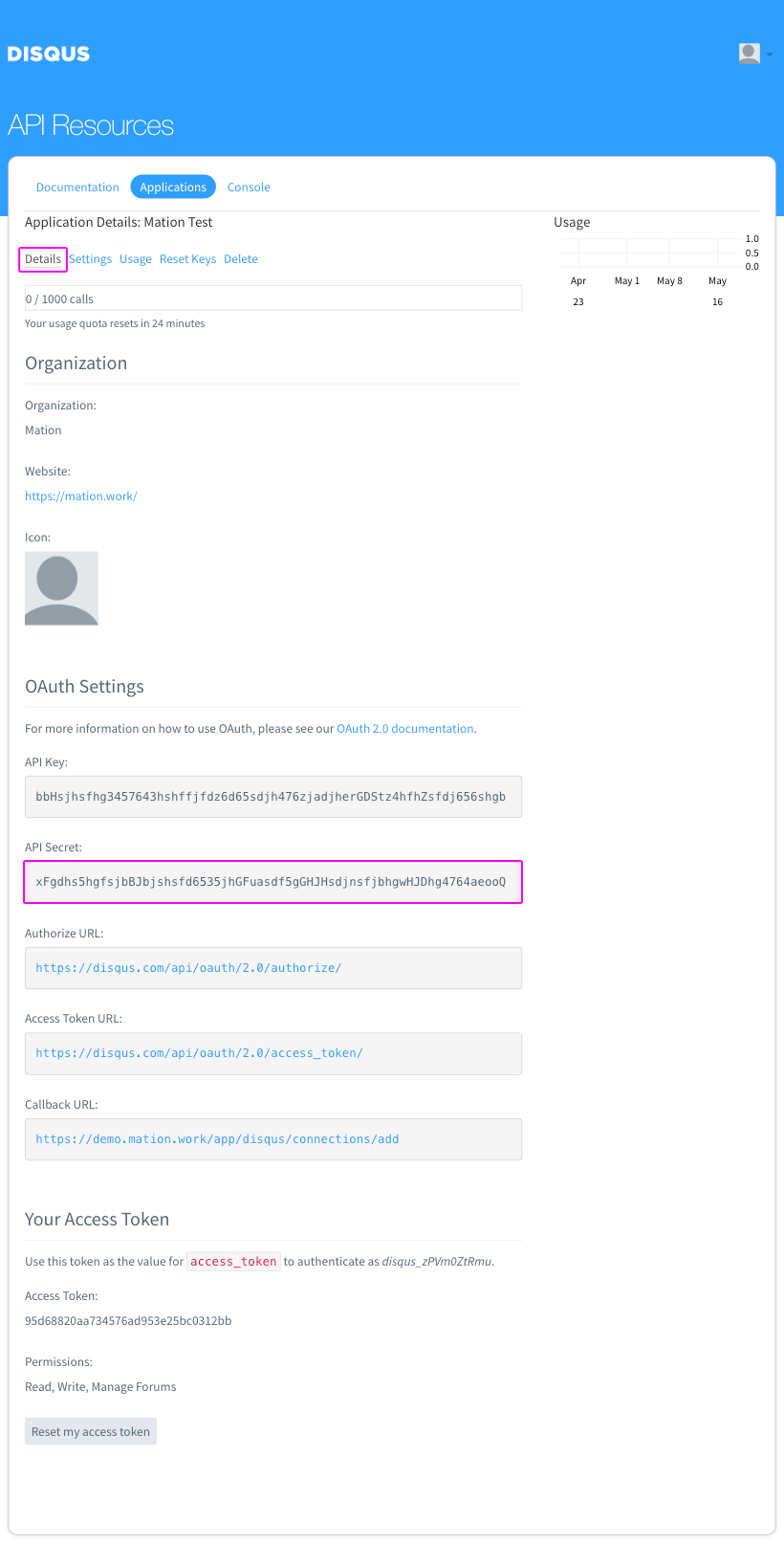
- Go back to Workflow Automation and paste the
API Secretinto the API Secret field.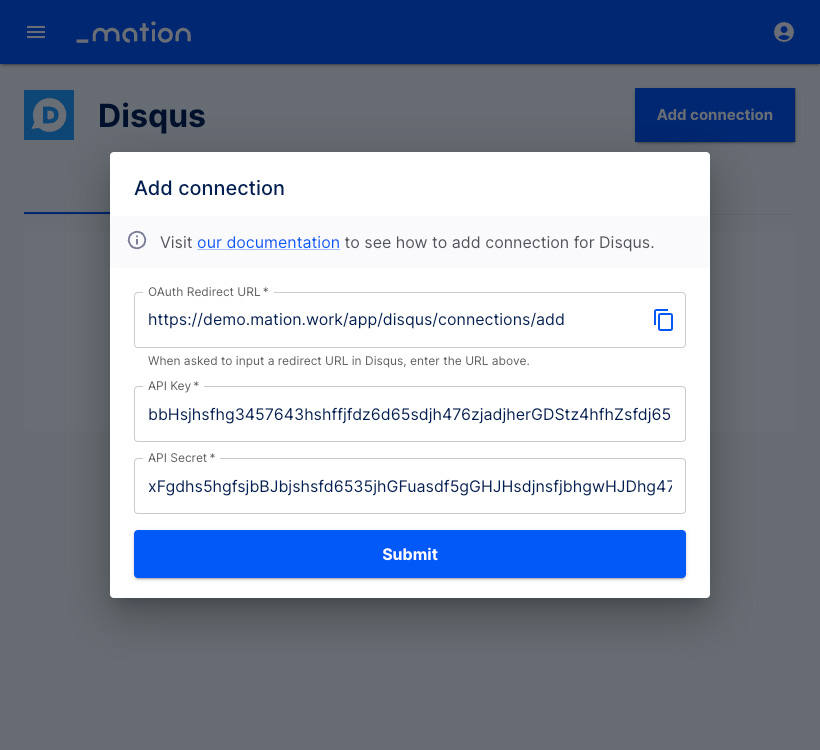
- Click the Submit button.
- A pop-up window appears. Click the Allow button.
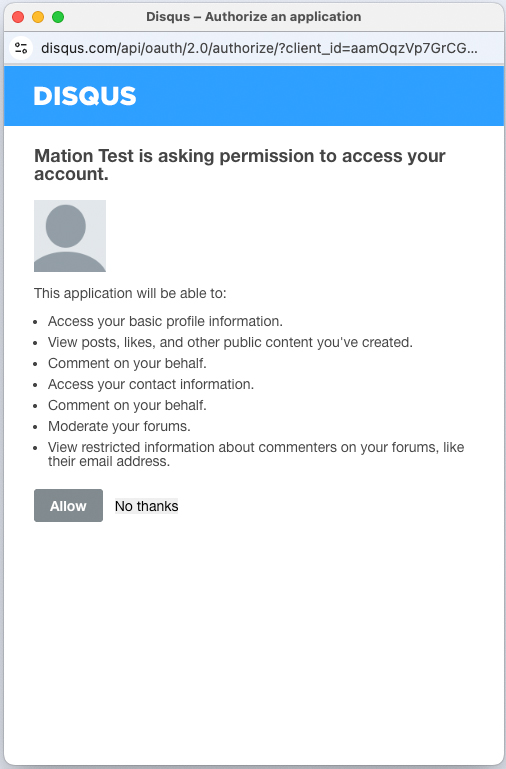
- The connection with Disqus is now established.
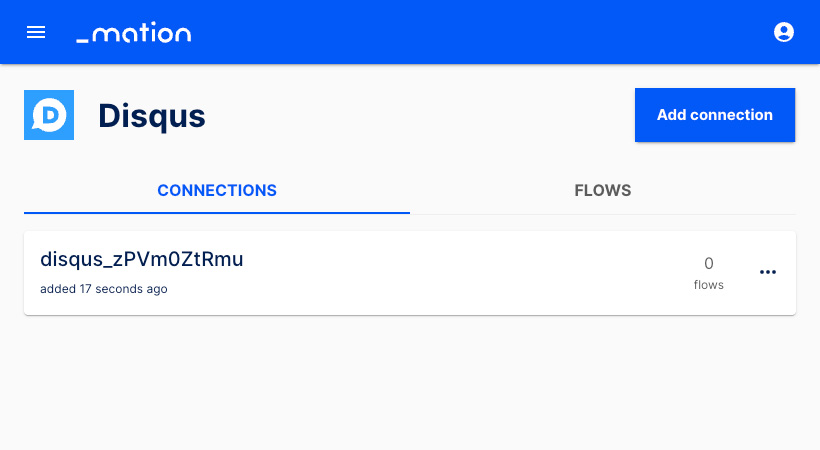
- Start using your new Disqus connection with Workflow Automation.