Appearance
DeepL
DeepL is an artificial intelligence company that provides an automatic translation service capable of translating texts and documents into a variety of languages with a high degree of accuracy and fluency.
Key features of DeepL:
- High-Quality Translations: DeepL uses neural networks to produce translations, which often seem more natural and contextually accurate compared to other services.
- Multiple Language Support: While it started with fewer languages, DeepL has been expanding its language offerings and now includes many European languages as well as some Asian languages.
- Documents Translation: Users can upload documents in various formats (like .docx, .pptx, and .pdf) and have them translated while preserving the formatting.
- Confidentiality: DeepL emphasizes data protection, stating that uploaded texts are deleted after translation, which can make it a preferred choice for users concerned with privacy.
- Pro Subscription: For professional users, DeepL offers a Pro subscription with additional features, including an enhanced API, no data limits on translation, and improved security measures.
DeepL has become a popular tool for both casual users needing quick translations and professional organizations requiring more nuanced translations for business documents, website content, and other important text.
Further information
Read more detailed information on DeepL here.
Action:
Translate text: Translates text from one language to another.
Connect with DeepL:
INFO
You need a DeepL API Pro subscription to access the DeepL API keys.
Log in to your DeepL account.
Navigate to the API Keys tab, and click the Create key + button.
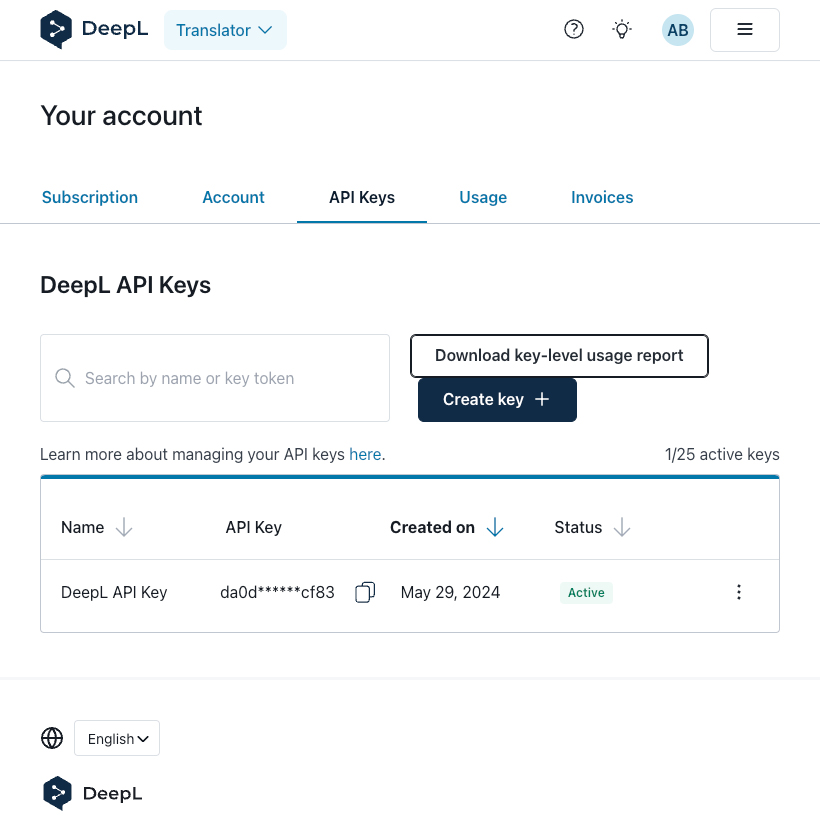
Enter a Name for your new API Key and click the Create key button.
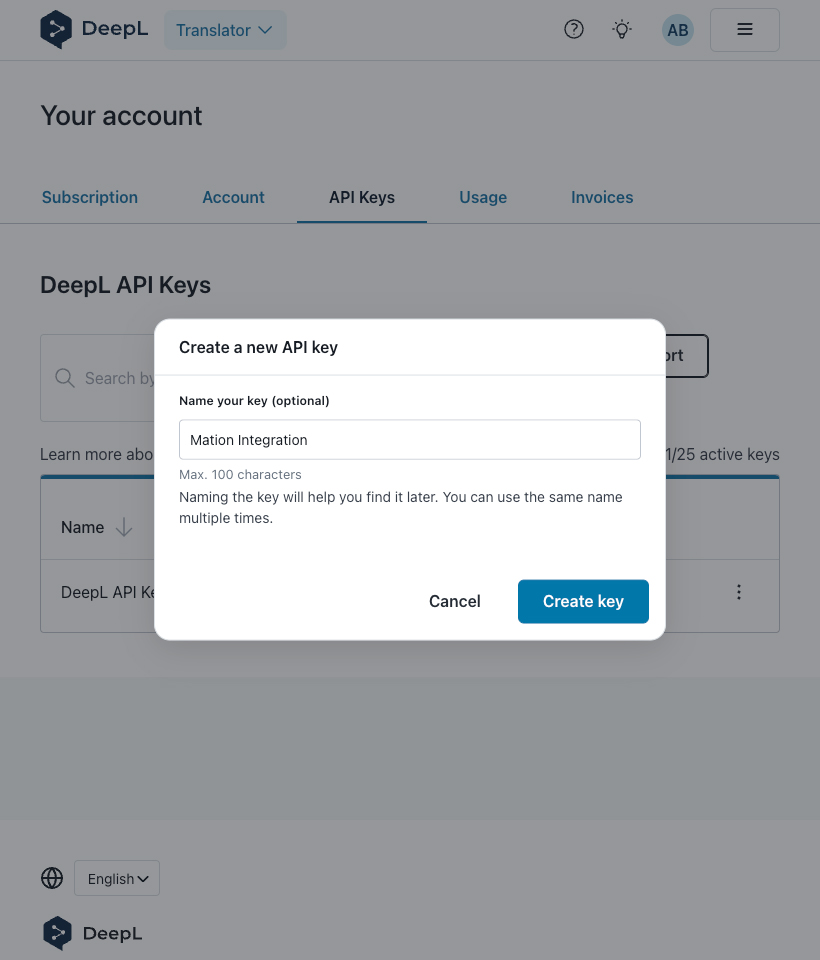
Copy your new
Api key, then click the Done button.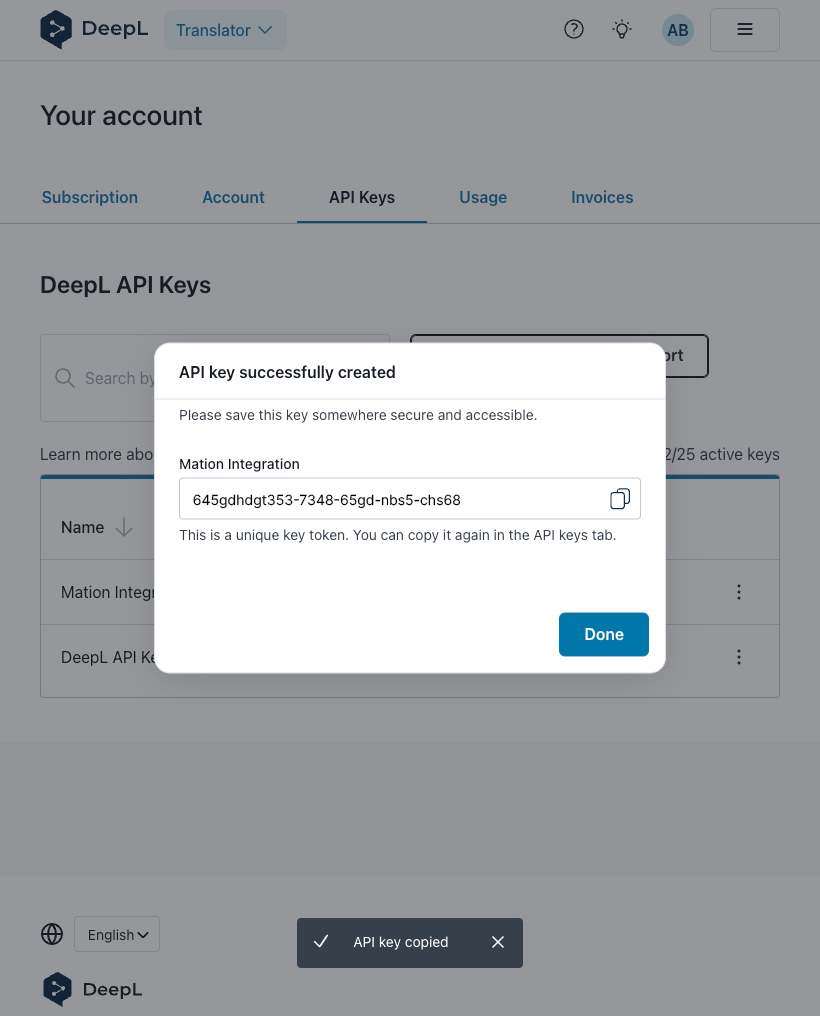
Go to Workflow Automation and navigate to Apps. Click the + Add Connection button. In the popup, select DeepL from the list.
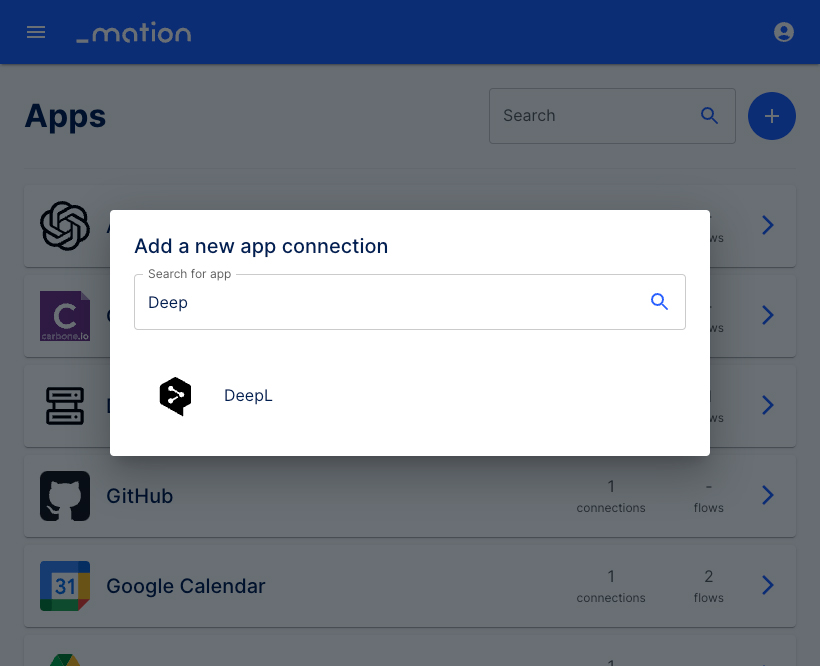
Enter a Screen Name of your choice.
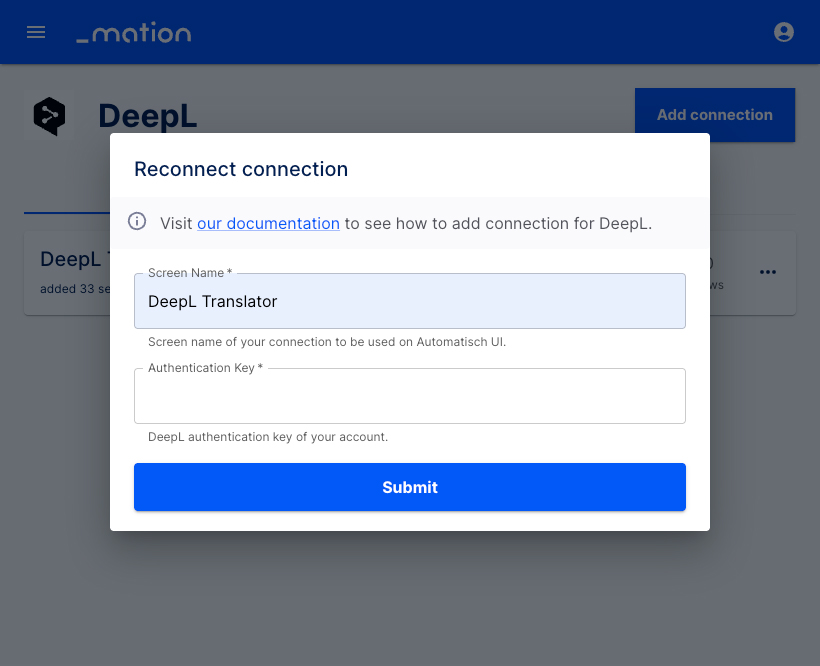
Paste the
Api keyvalue into the Authentication Key field on Workflow Automation.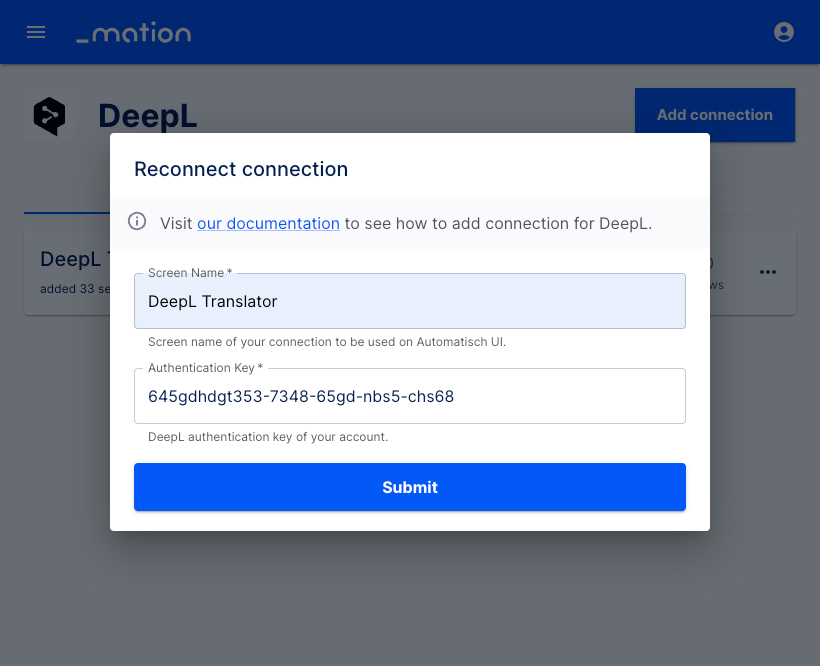
Click the Submit button.
The connection with DeepL is now established.
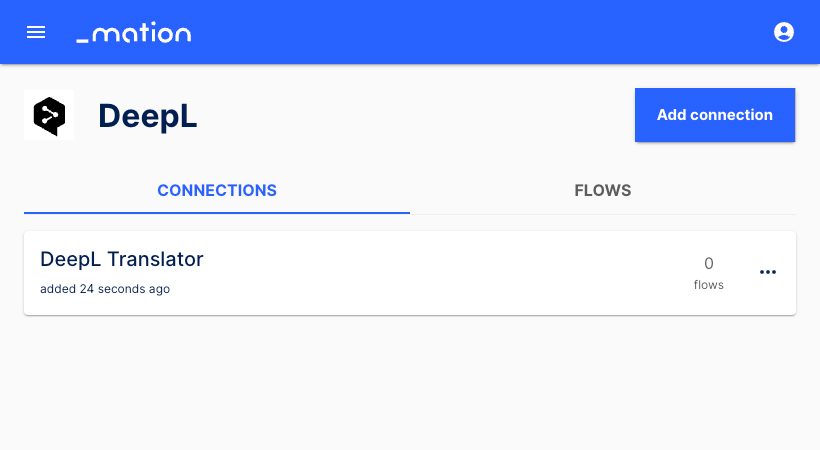
Start using your new DeepL connection with Workflow Automation.