Appearance
OpenRouter
OpenRouter is a unified API platform that gives developers seamless access to multiple large language models from various providers. It simplifies AI integration by offering a single interface for model selection, routing, and management. With support for popular open and proprietary models, OpenRouter enables flexible, scalable, and efficient deployment of AI in applications. Designed for ease of use and maximum control, it's ideal for developers building with cutting-edge language technologies.
Key Features of OpenRouter:
- Unified API Access: Connect to multiple language models through a single, consistent API.
- Model Routing: Automatically select or switch between models based on performance or cost.
- Multi-Provider Support: Access models from leading AI providers like OpenAI, Anthropic, Mistral, and more.
- Open & Proprietary Models: Use both open-source and commercial models within the same framework.
- Flexible Deployment: Integrate into any stack with RESTful API and language-specific SDKs.
- Custom Routing Logic: Define rules to route traffic based on use case or preferences.
- Cost Optimization: Balance quality and budget by selecting the best model for each request.
- Scalability: Handle projects of any size with robust infrastructure support.
- Developer-Friendly: Simple setup, clear documentation, and community-driven support.
- Logging & Analytics: Track usage, performance, and costs with built-in monitoring tools.
Further information
Read more detailed information on OpenRouter here.
Action:
Create chat completion: Creates a chat completion.
Connect with OpenRouter:
- Log in to your OpenRouter account and navigate to the API Keys page.
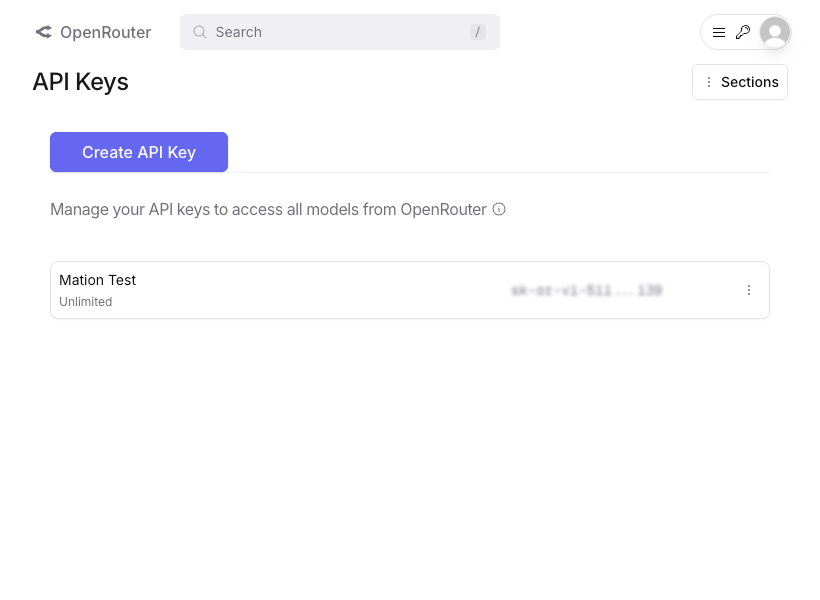
- Click the Create API Key button.
- Enter a Name and click the Create button.
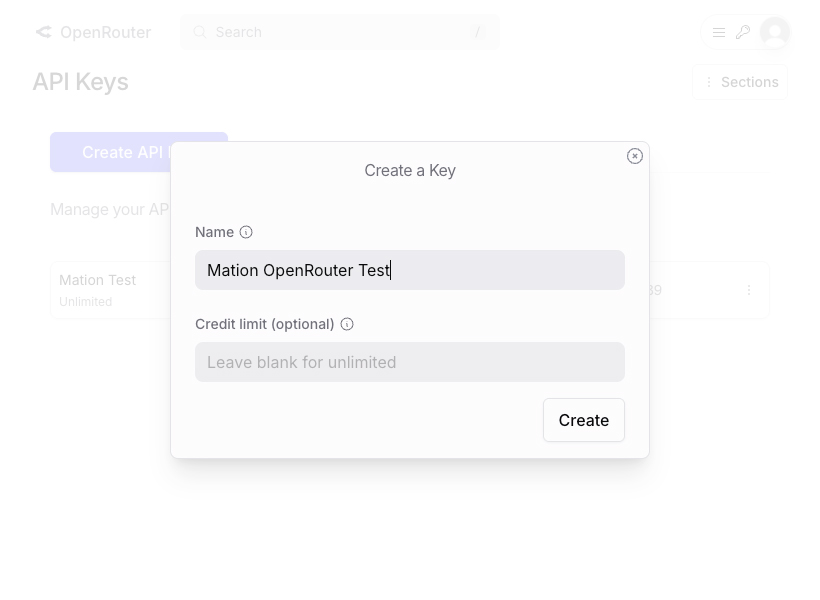
- Copy your new
Api Key.WARNING
Make sure to copy and store your API Key in a safe location, you will not be able to see it again later!
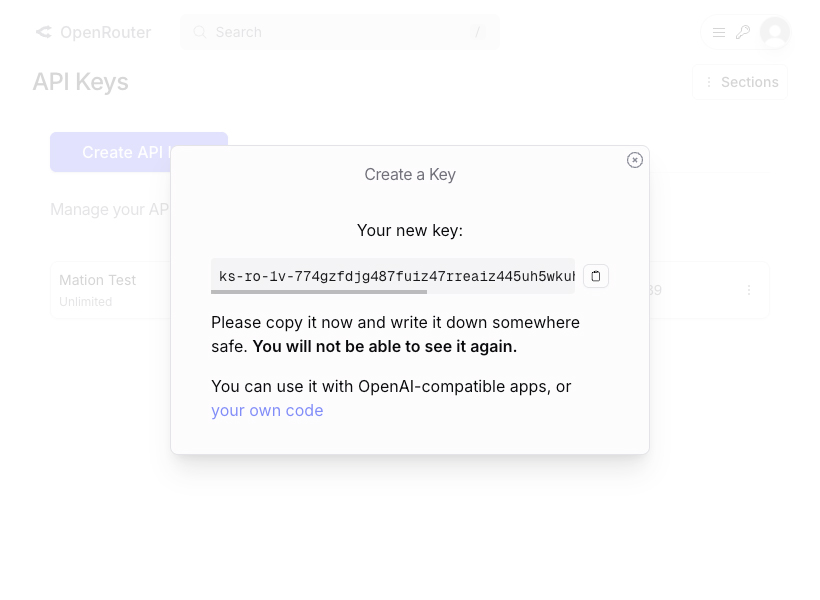
- Go to Workflow Automation and navigate to Apps. Click the + Add Connection button. In the popup, select OpenRouter from the list.
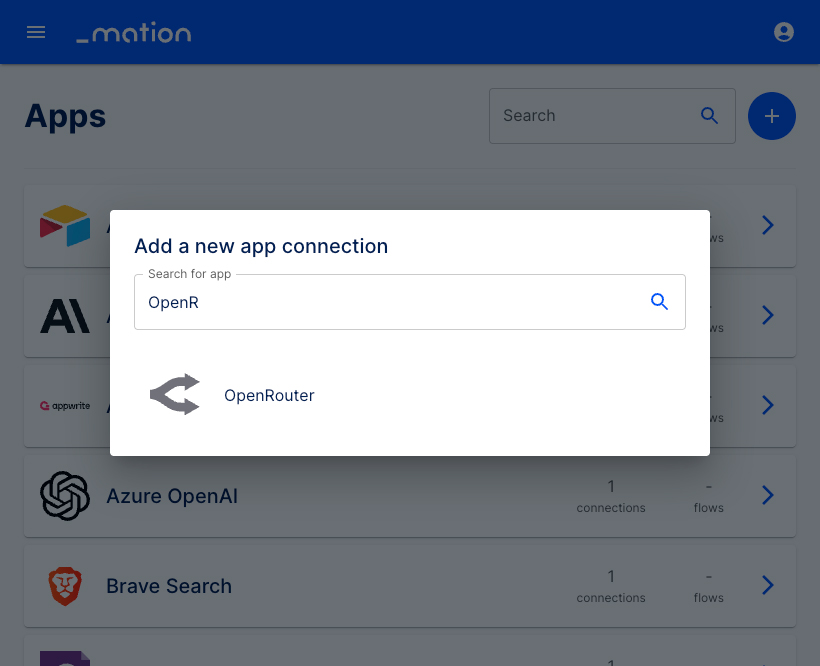
- Enter a Screen name of your choice and paste the
API Keyvalue into the API Key field.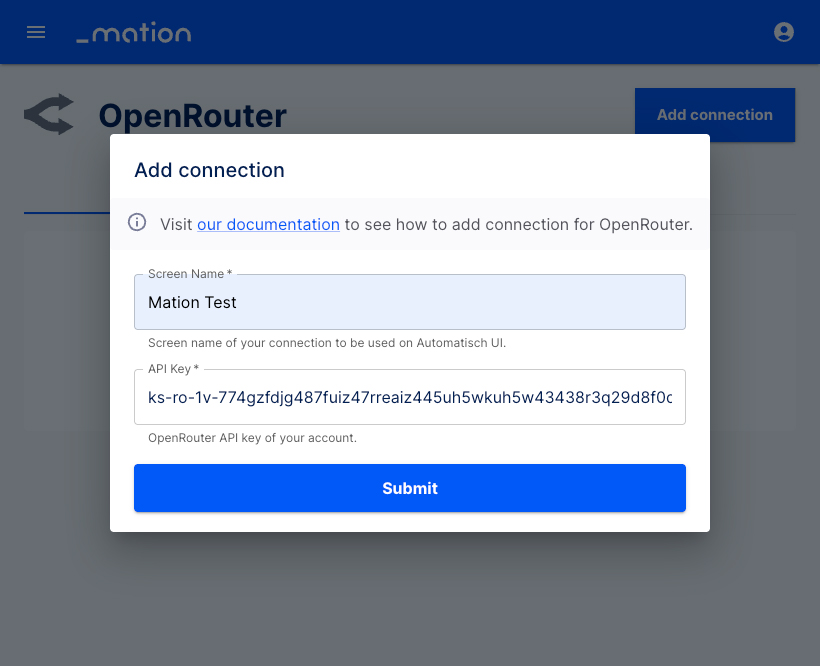
- Click the Submit button.
- Your OpenRouter connection is now established.
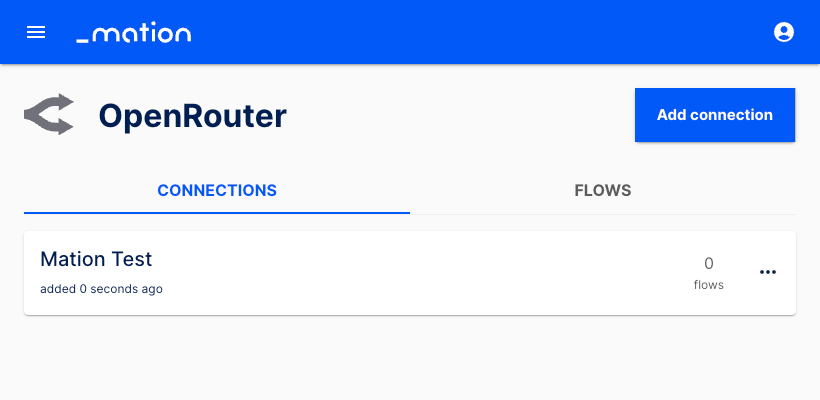
- Start using your new OpenRouter connection with Workflow Automation.