Appearance
YouTube
YouTube is a widely popular online video sharing and social media platform owned by Google. It allows users to upload, view, rate, share, add to playlists, report, comment on videos, and subscribe to other users.
Key Features of YouTube:
- Vast Range of Video Content: Offers a wide variety of videos across multiple genres and interests.
- Live Streaming Capabilities: Enables users to broadcast live video content to their audience in real time.
- Recommendation System: Personalizes content suggestions based on individual viewing history and preferences.
- Monetization Opportunities: Allows content creators to earn revenue through ads, memberships, and the YouTube Partner Program.
- Integration with Devices and Platforms: Accessible on smartphones, smart TVs, desktops, and integrated with many third-party platforms.
- User Interaction: Supports comments, likes, shares, and community posts for audience engagement and feedback.
- Content Creator Tools: Offers video editing, analytics, and channel management tools for creators.
- Subscriptions: Users can subscribe to favorite channels to receive updates and easily access new content.
- Playlists: Create, organize, and share collections of videos for continuous playback or thematic grouping.
- Accessibility Features: Includes closed captions, subtitles, adjustable playback speeds, and screen reader support for diverse audiences.
Further information
Read more detailed information on YouTube here.
Triggers:
- New video in channel: Triggers when a new video is published to a specific Youtube channel.
- New video by search: Triggers when a new video is uploaded that matches a specific search string.
Connect with YouTube:
INFO
Pop-up windows must be allowed for this browser session to enable the connection of this third-party app with Workflow Automation.
Log in to your Google account.
Go to API Library in Google Cloud console.
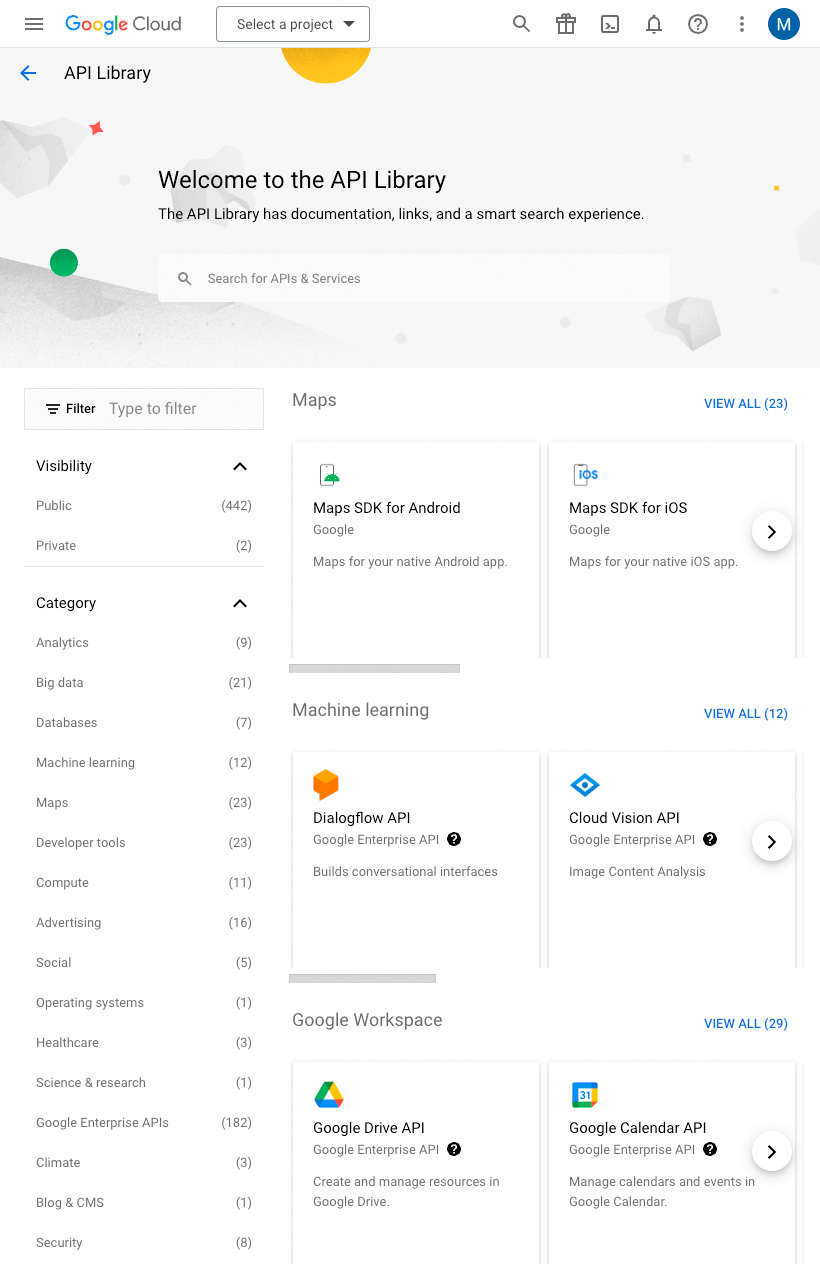
Click the Select a project drop-down menu at the top of the page, and click the New Project button.
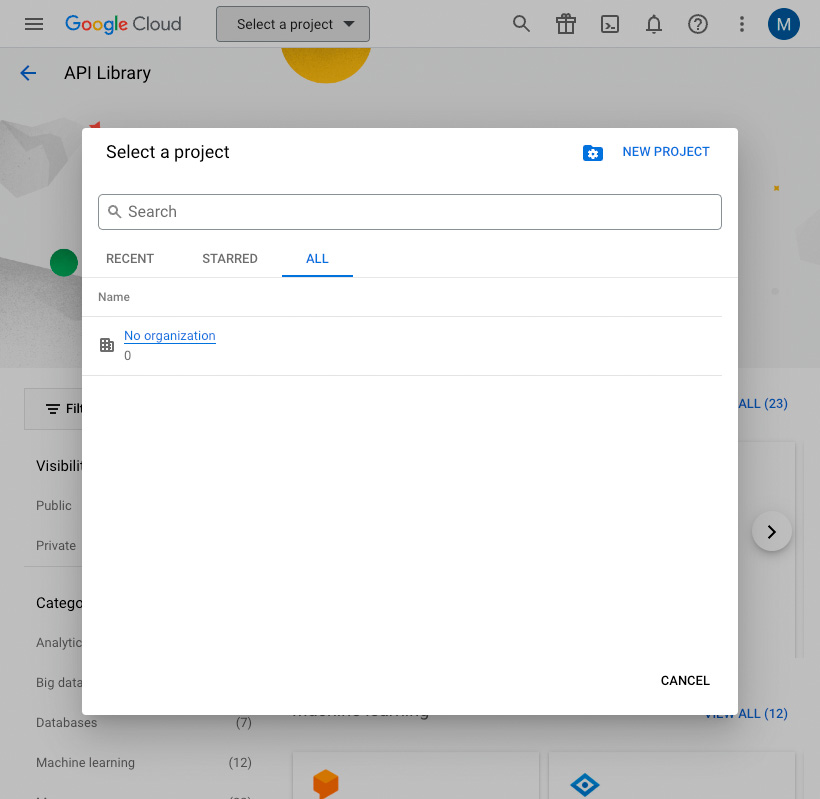
Enter a name for your project and click the Create button.
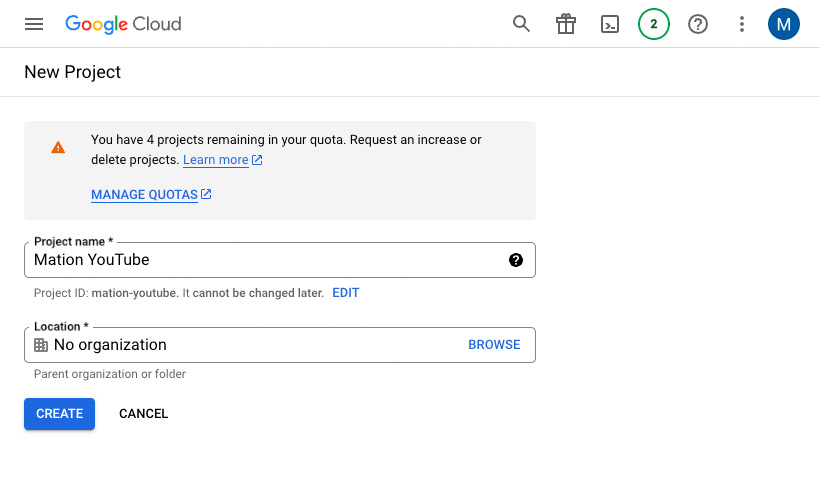
Go to API Library in Google Cloud console.
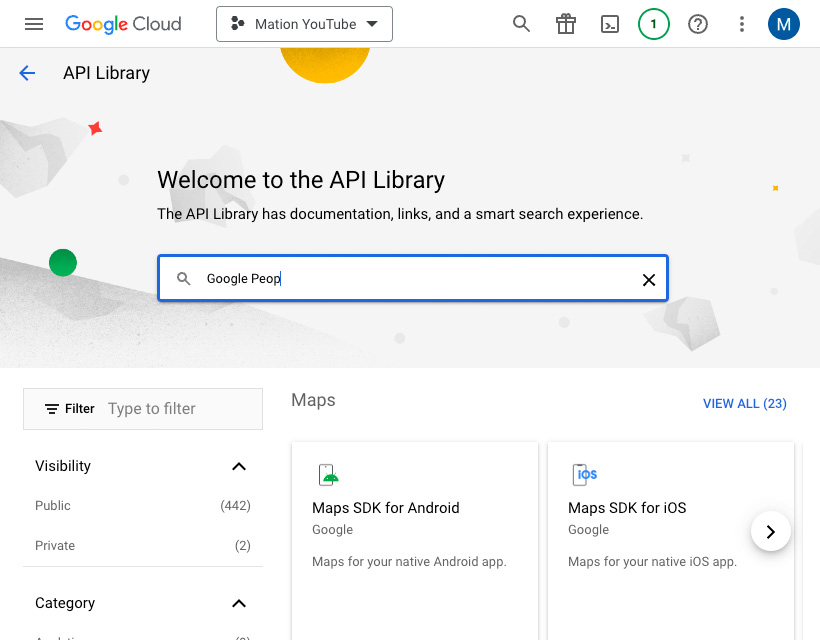
Search for People API in the search bar and click on it.
TIP
In case you've already connected another Google service using the same API skip the following steps and proceed to step 9.
Click on Google People API in the list.
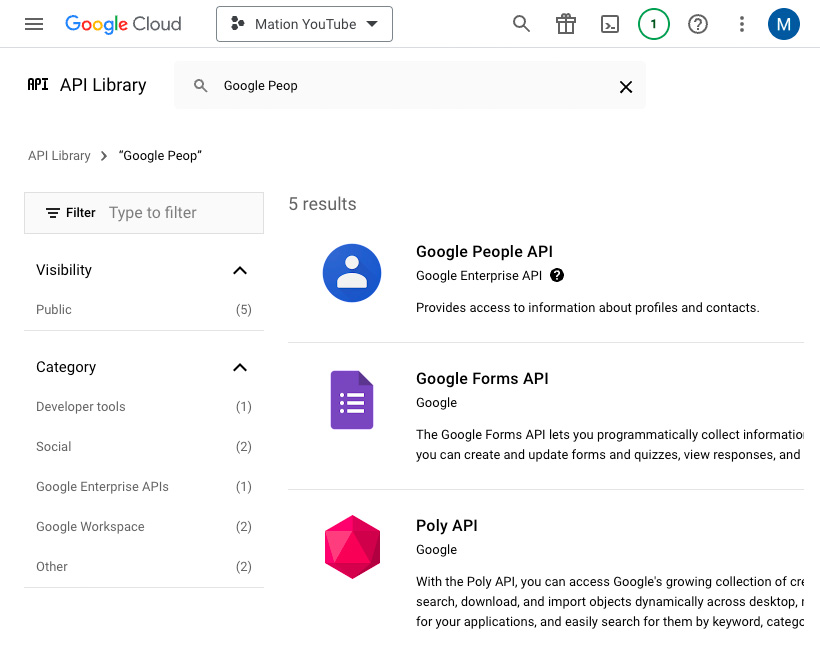
Click the Enable button to enable the API.
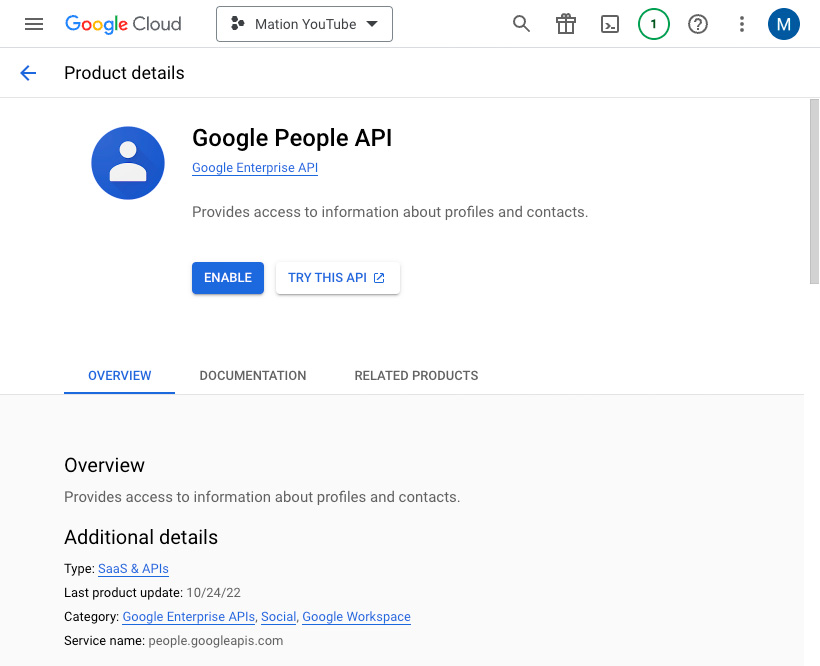
Repeat steps 5, 6, 7, and 8 for the Youtube Data API.
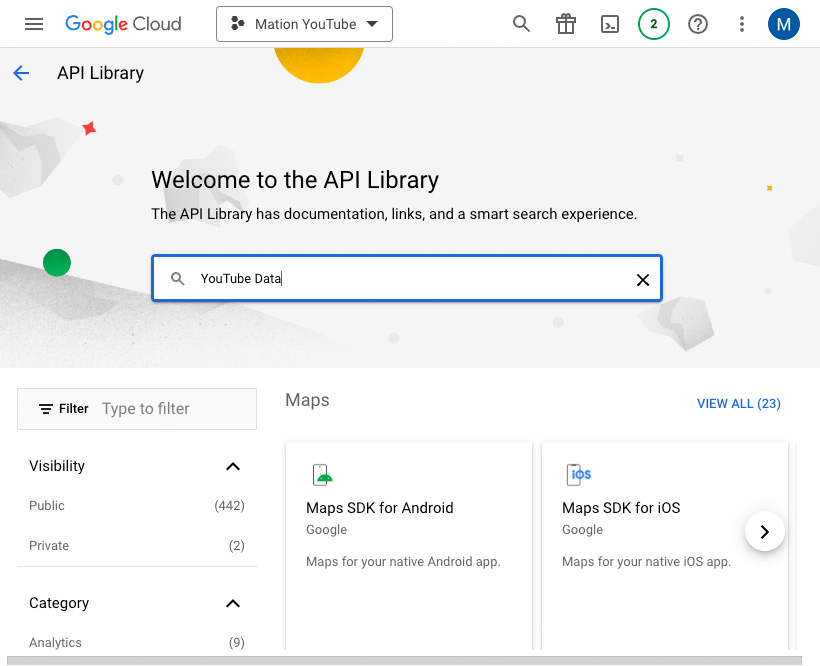
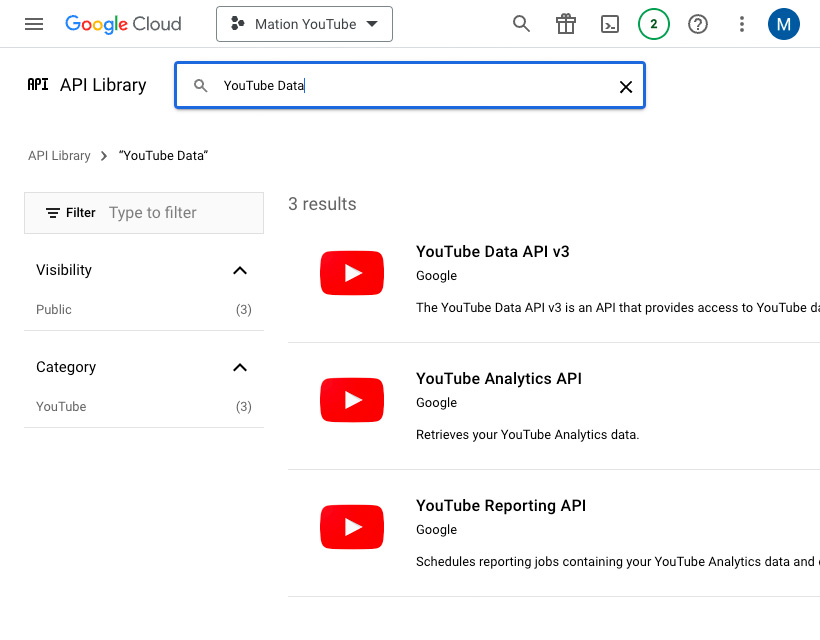
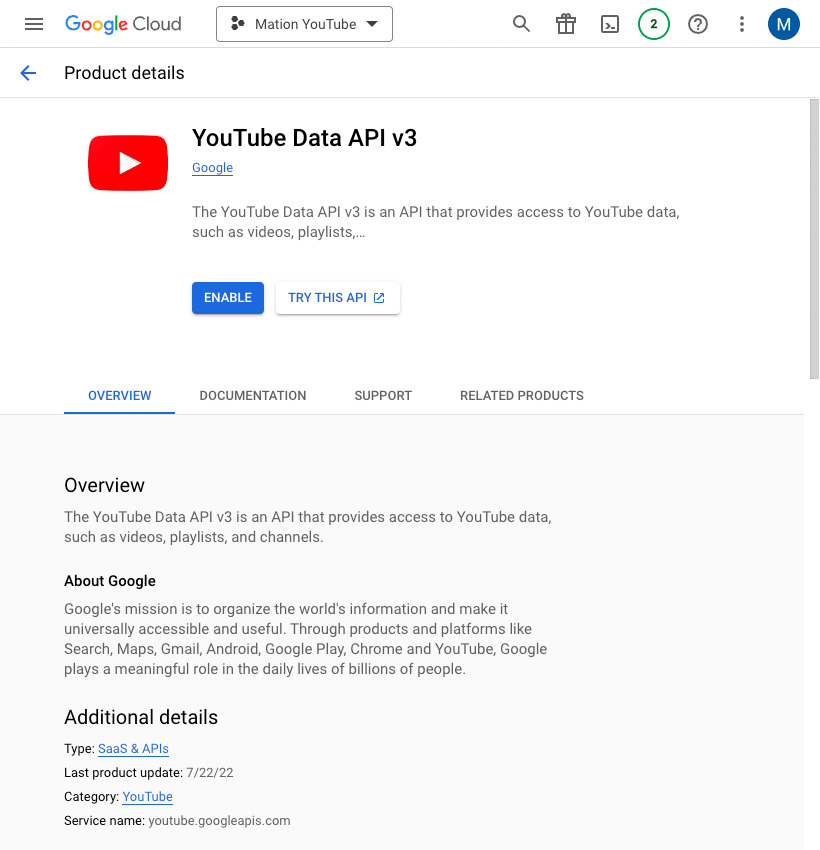
Go to the OAuth consent screen in Google Cloud console.
Select External to start your app in test mode. Click the Create button.
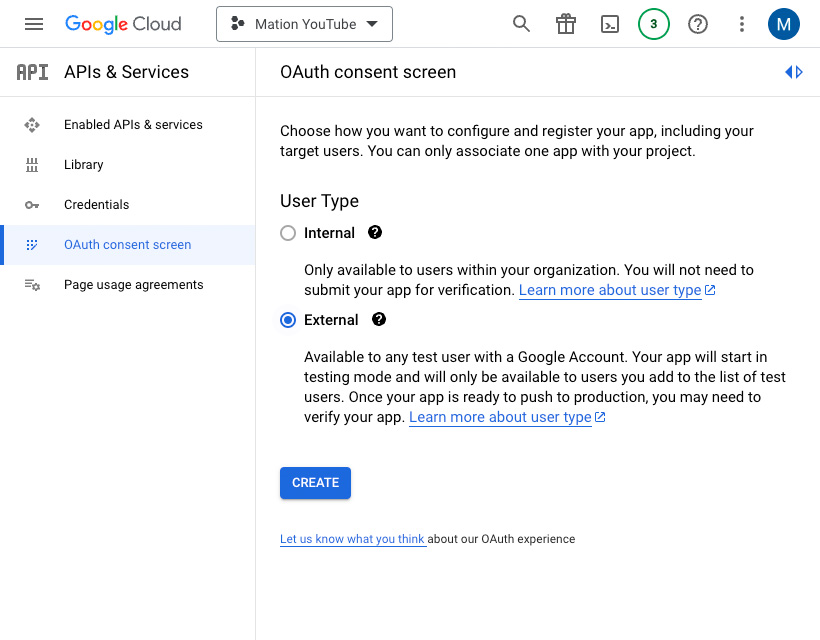
Fill in App name, User support email, and Developer contact information. Click the Save and Continue button.
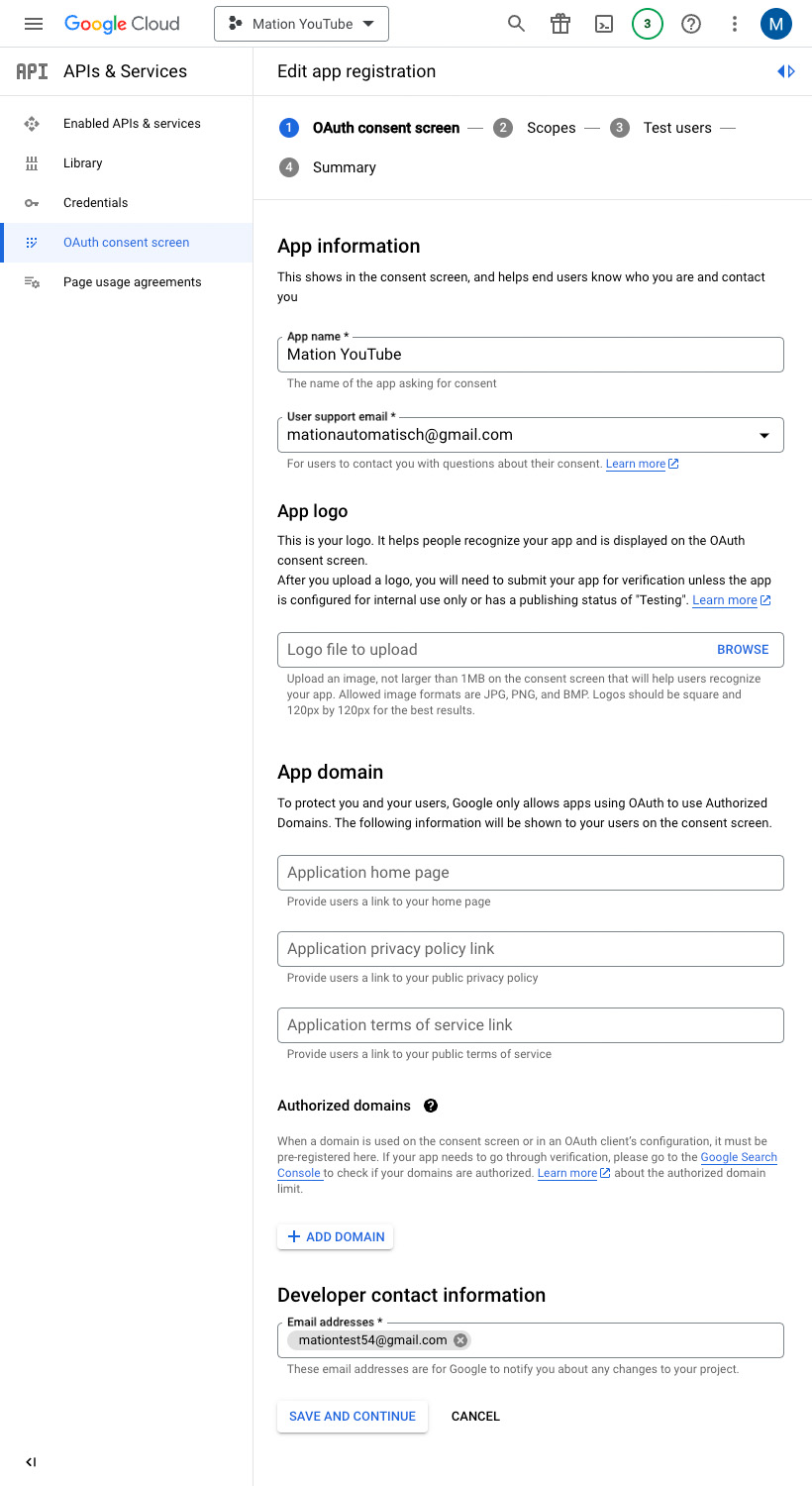
Skip adding or removing scopes and click the Save and Continue button.
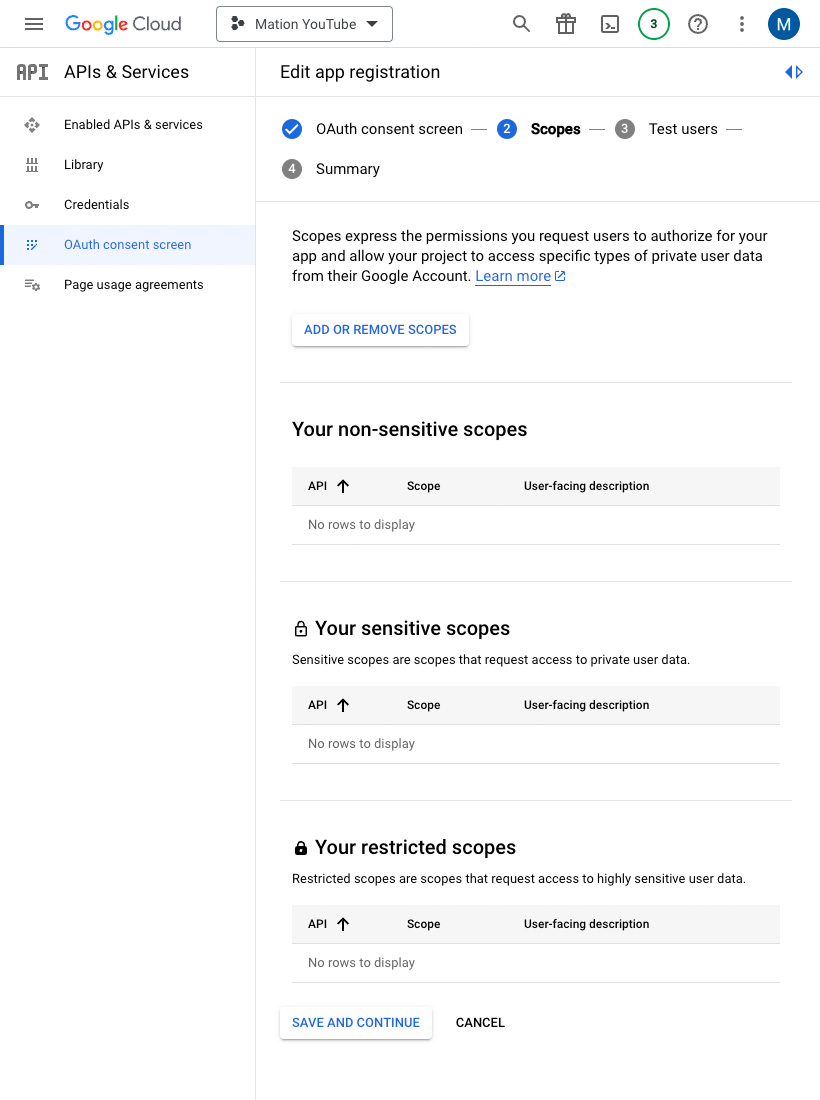
Click the Add Users button to add a test email address, since only test users can access the app while the publishing status is set to "Testing".
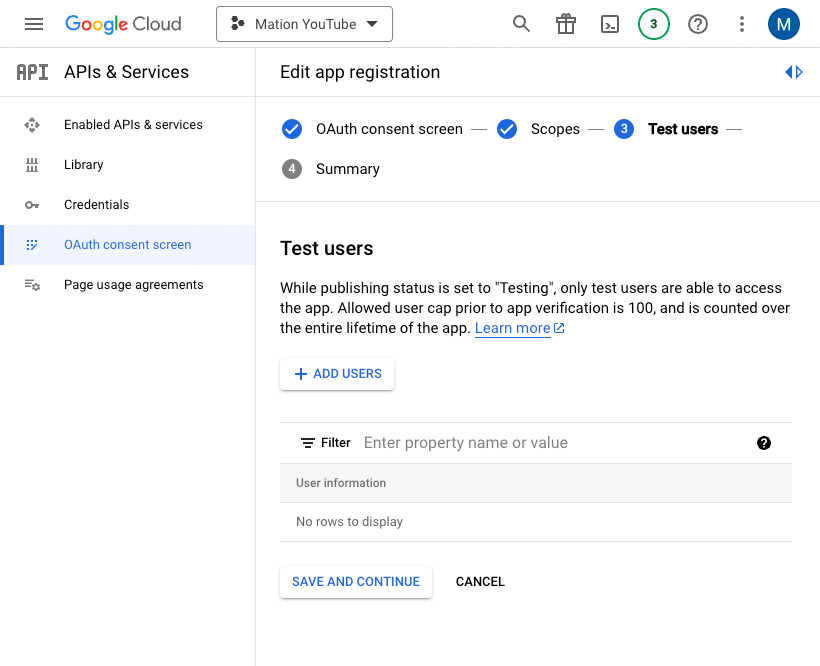
Enter an email address and click the Add button in the Add Users window.
WARNING
Make sure to use the same email address you're logged into Google with as the test user email address.
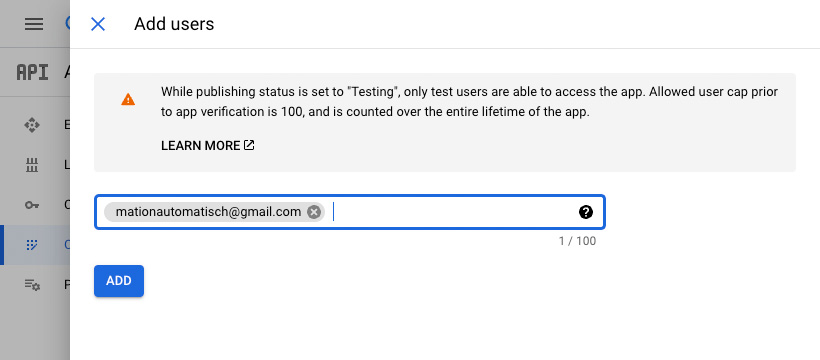
Click the Save and Continue button to complete the configuration of the consent screen.
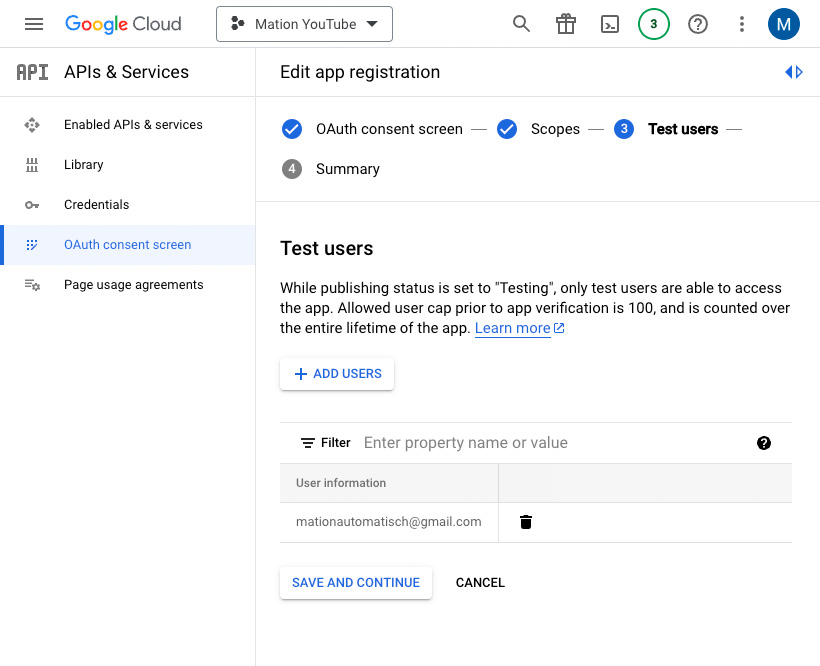
Go to Credentials in Google Cloud console.
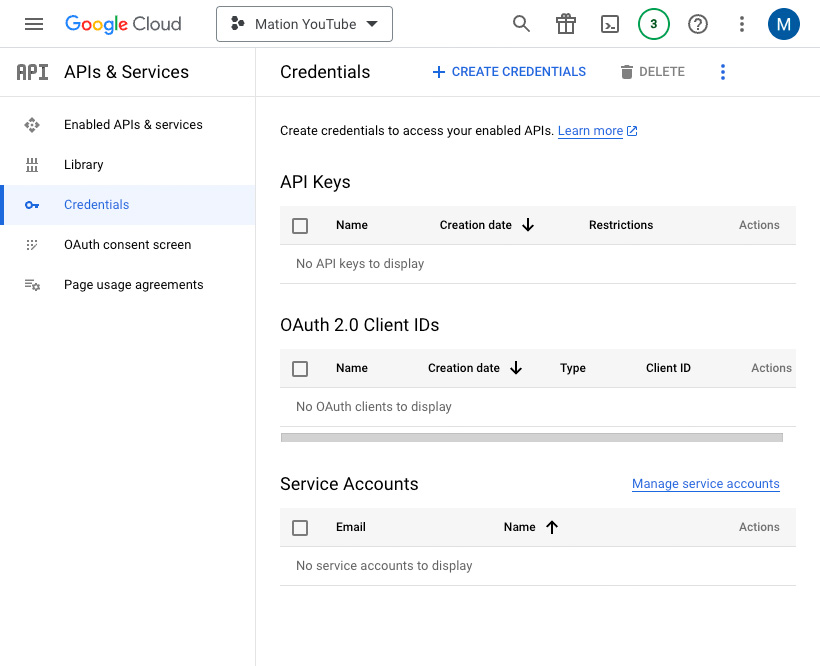
Click the Create Credentials button and select the OAuth client ID option.

Select the application type as Web application.
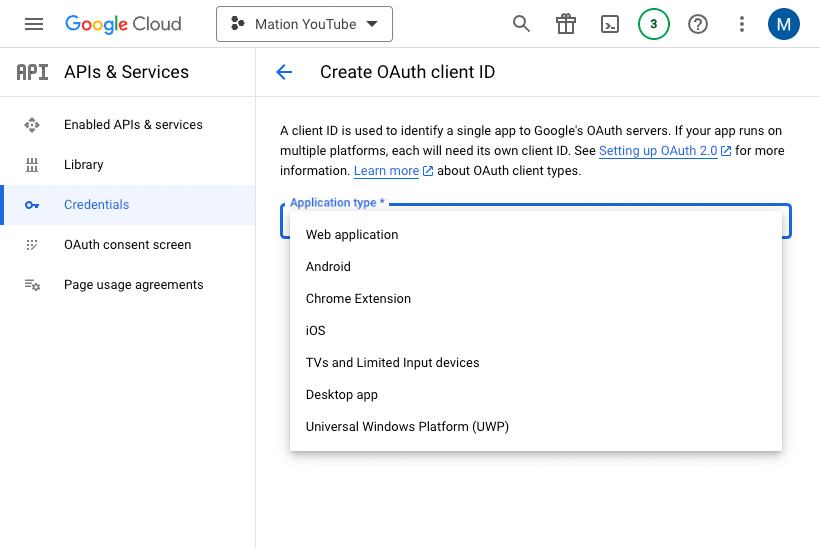
Fill in the Name field.
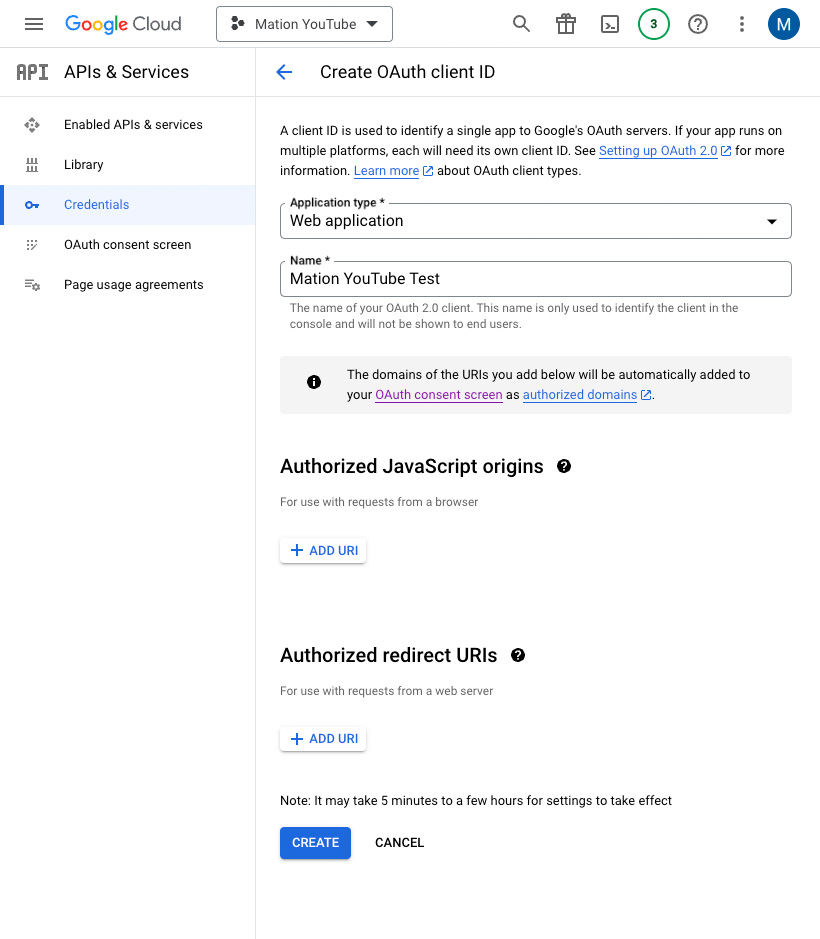
Go to Workflow Automation and navigate to Apps. Click the + Add Connection button. In the popup, select YouTube from the list.
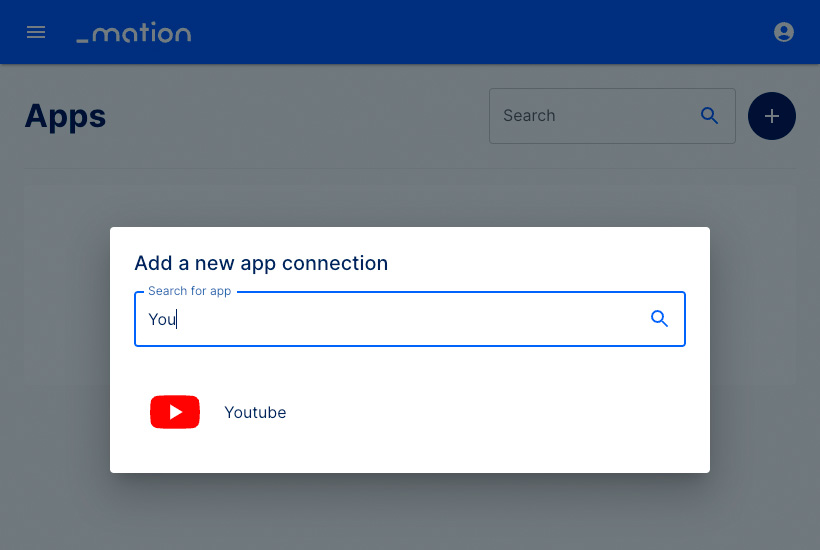
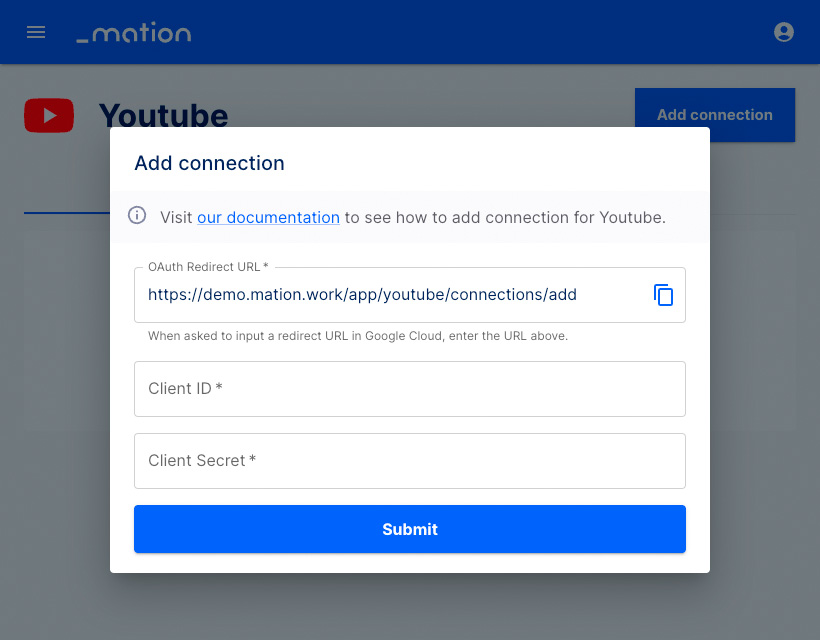
Copy the
OAuth Redirect URLvalue.Go back to Google Cloud Console and click the Add URI button in the Authorized redirect URIs section.
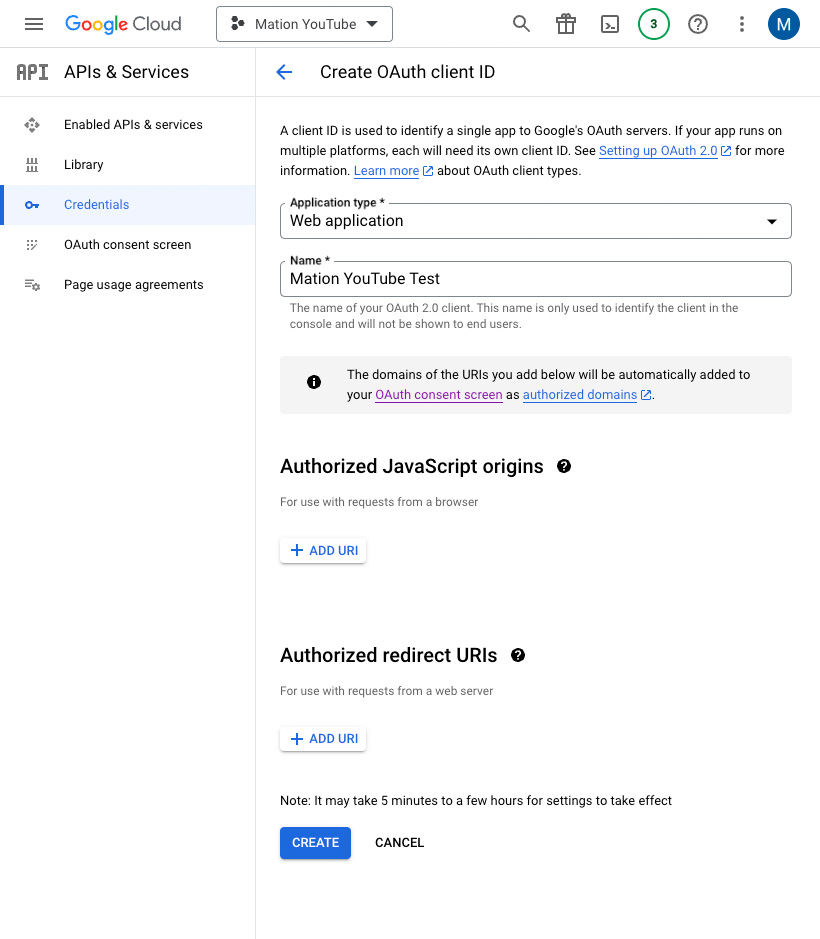
Paste the
OAuth Redirect URLvalue into the Authorized redirect URIs field and click the Create button.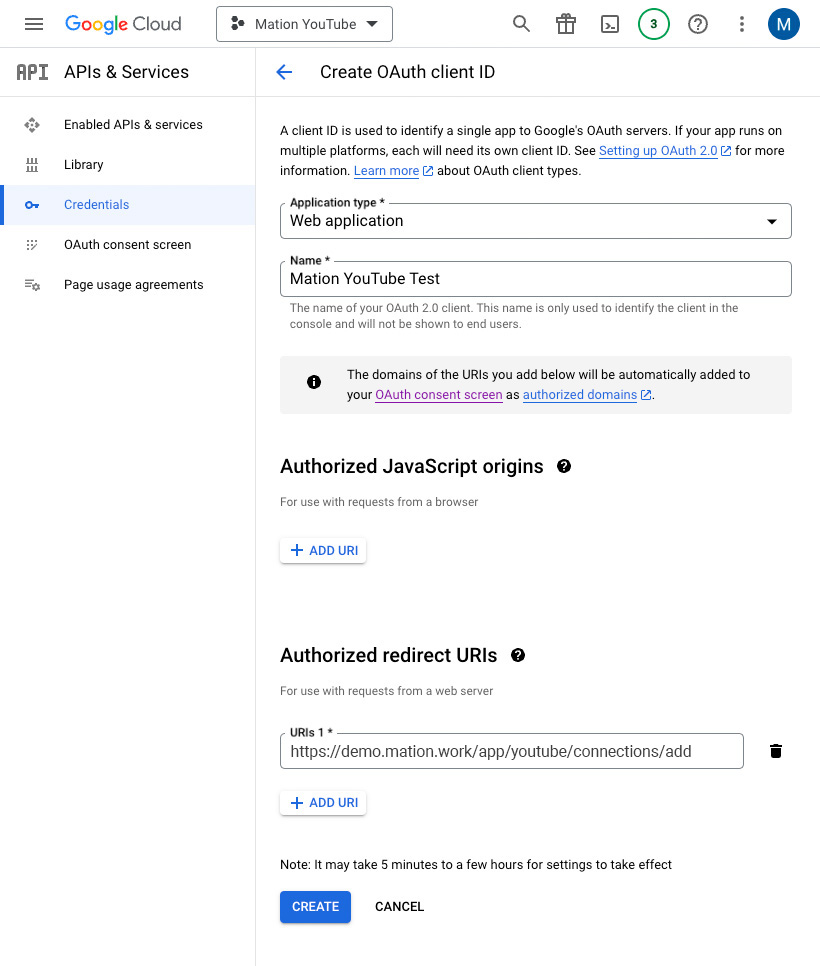
Copy the
Client IDvalue from the following pop-up and paste it into the Client ID field on Workflow Automation.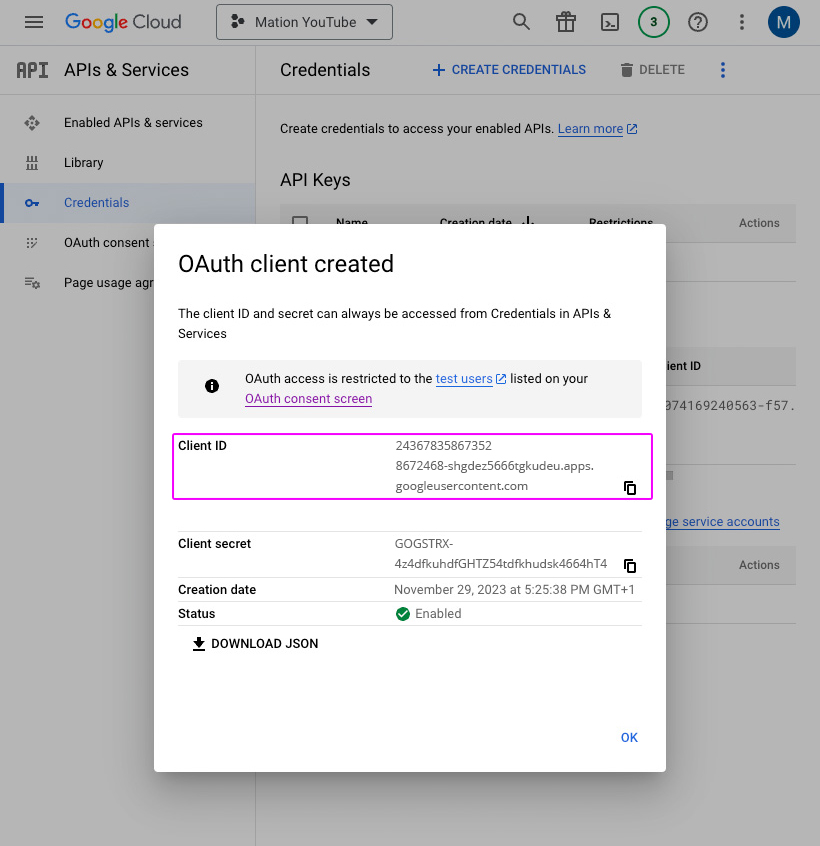
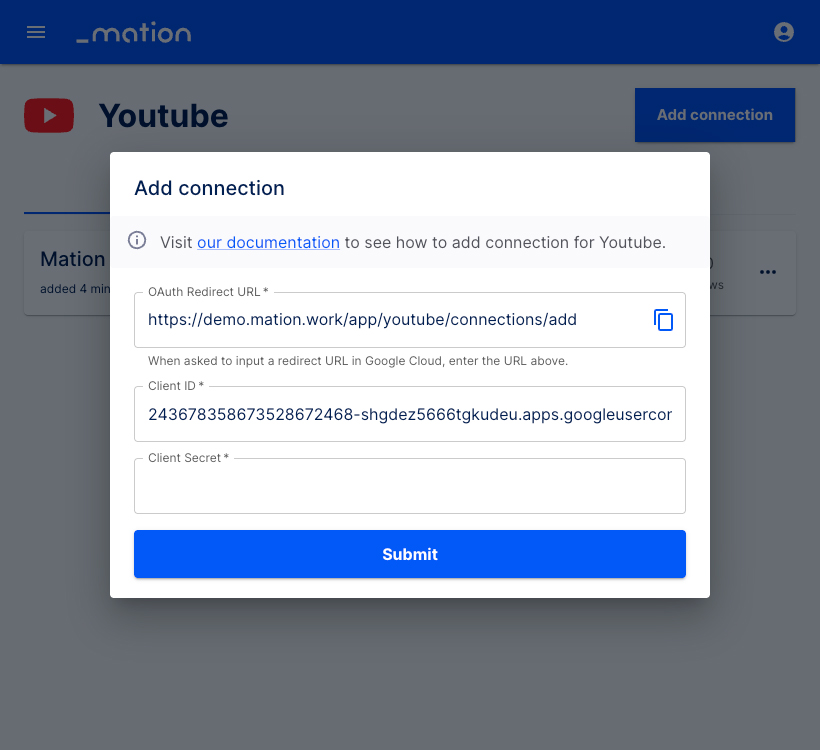
Copy the
Client Secretvalue from the same pop-up on Google and paste it into the Client Secret field on Workflow Automation.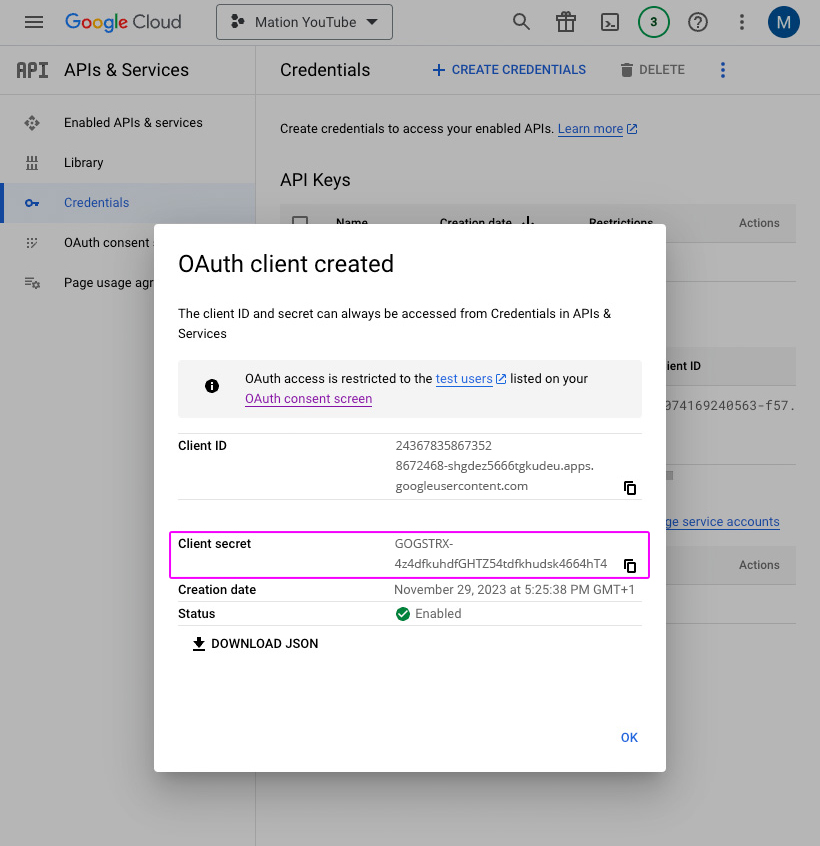
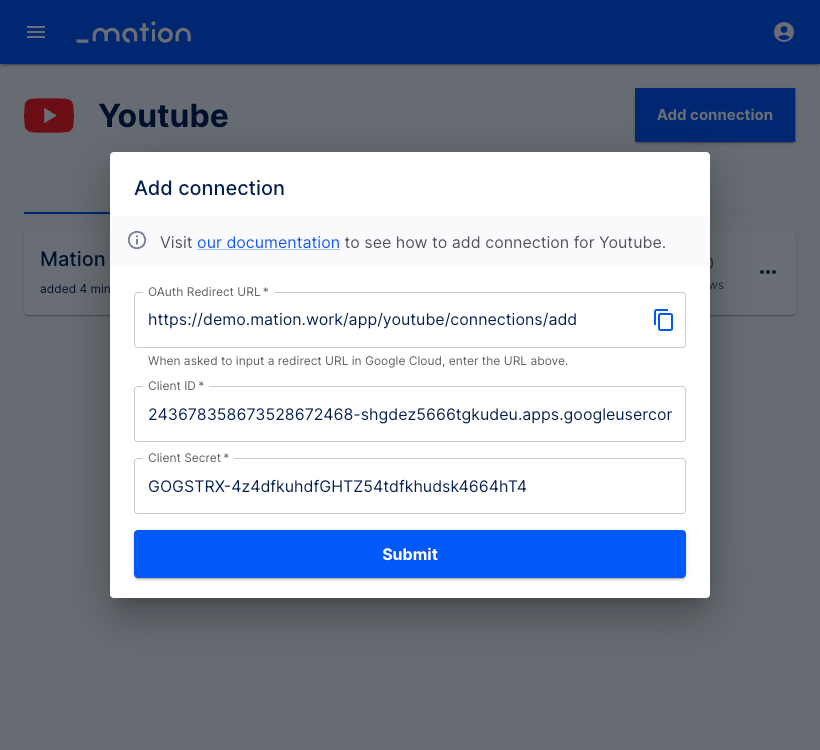
Click the Submit button.
A pop-up window appears. Select your Google account.
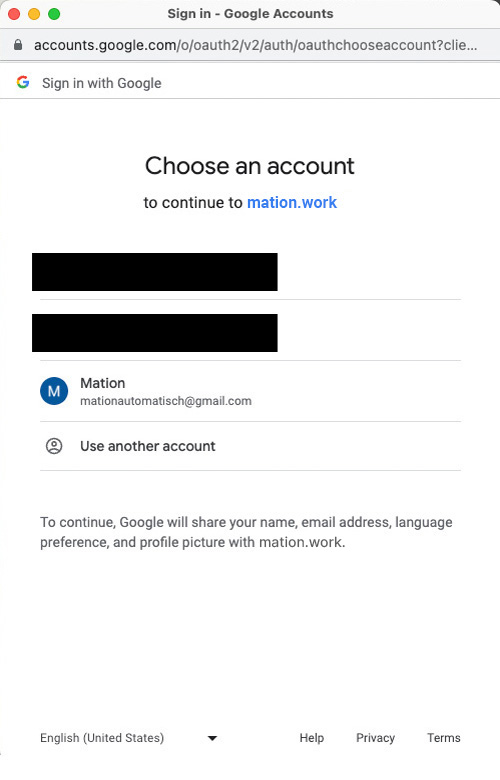
Click the Continue button.
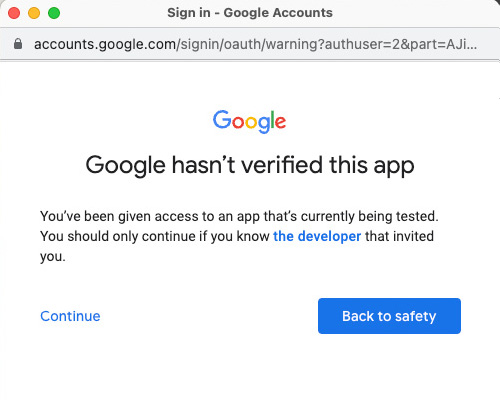
Check the All calendars checkbox. Scroll down to the bottom of the pop-up window and click the Continue button.
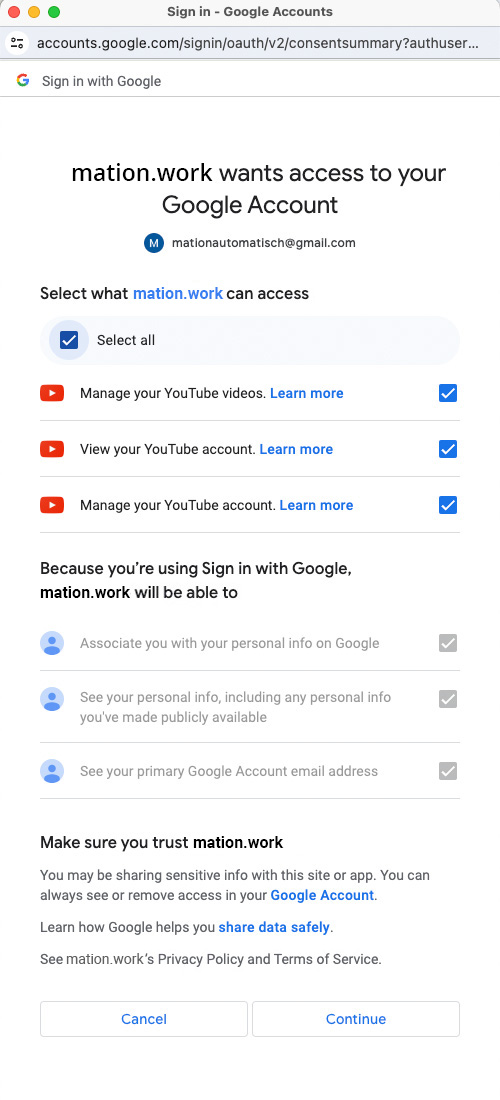
Your YouTube connection is now established.
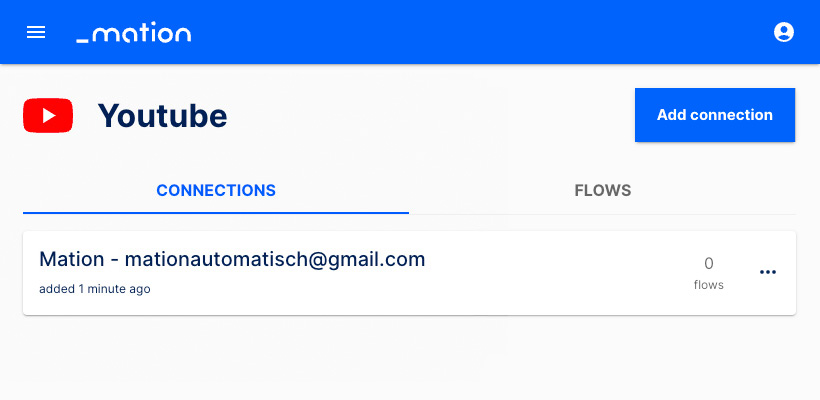
Start using your new YouTube connection with Workflow Automation.