Appearance
Perplexity
Perplexity is an advanced AI-powered answer engine designed to provide fast, accurate, and well-sourced information across a wide range of topics. Whether you need to summarize articles, research complex subjects, or get expert insights, Perplexity delivers clear and concise responses in real time. Its intuitive interface makes it easy for students, professionals, and curious minds to access reliable knowledge quickly and efficiently, enhancing productivity and learning.
Key Features of Perplexity:
- AI-Powered Search: Delivers fast, relevant answers using advanced language models.
- Source Citations: Provides verifiable sources alongside every response.
- Real-Time Information: Combines AI with up-to-date data for accurate answers.
- Follow-Up Questions: Allows natural follow-up queries for deeper exploration.
- Minimalist Interface: Clean, user-friendly design focused on clarity and speed.
- Cross-Platform Access: Available on web, mobile, and browser extensions.
- Voice Input: Supports voice-based queries for hands-free use.
- No Login Required: Instant access to search without creating an account.
- AI Chat Mode: Engage in a conversational experience with contextual memory.
- Privacy Focused: Designed with user data protection and transparency in mind.
Further information
Read more detailed information on Perplexity here.
Action:
Send chat prompt: Generates a model's response for the given chat conversation.
Connect with Perplexity:
- Log in to your Perplexity account and navigate to the API Keys page.
- Create a new API Group. Complete the form fields and click the Save button.
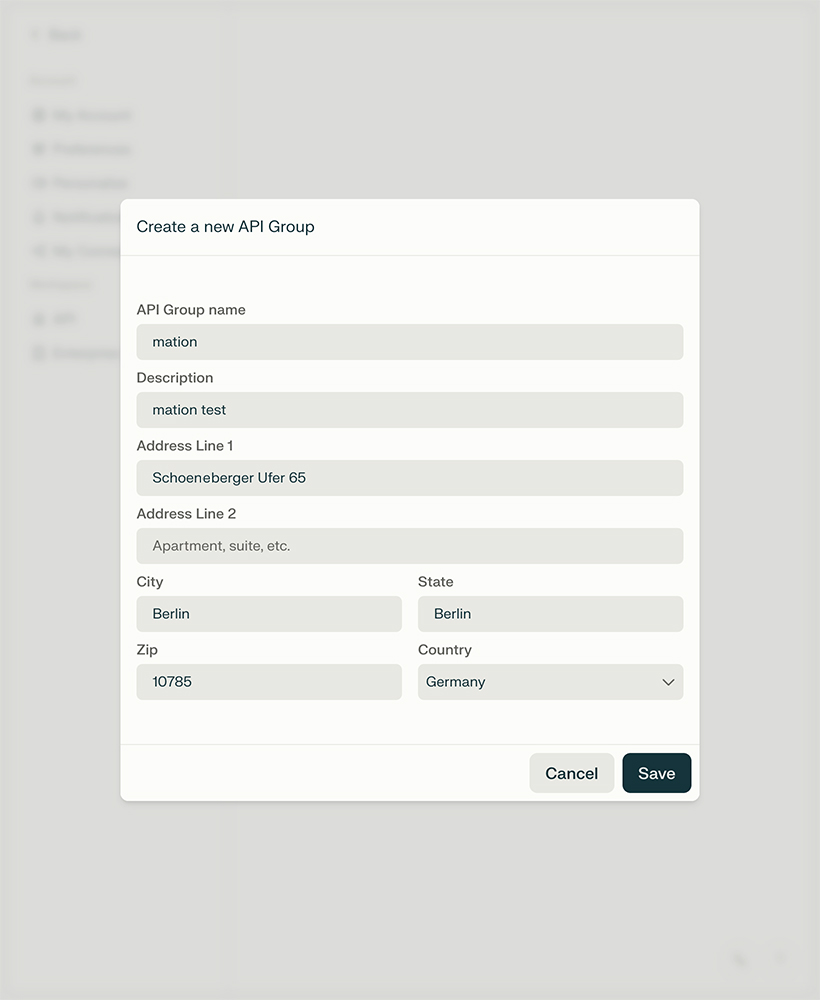
- Click the + Create Key button.
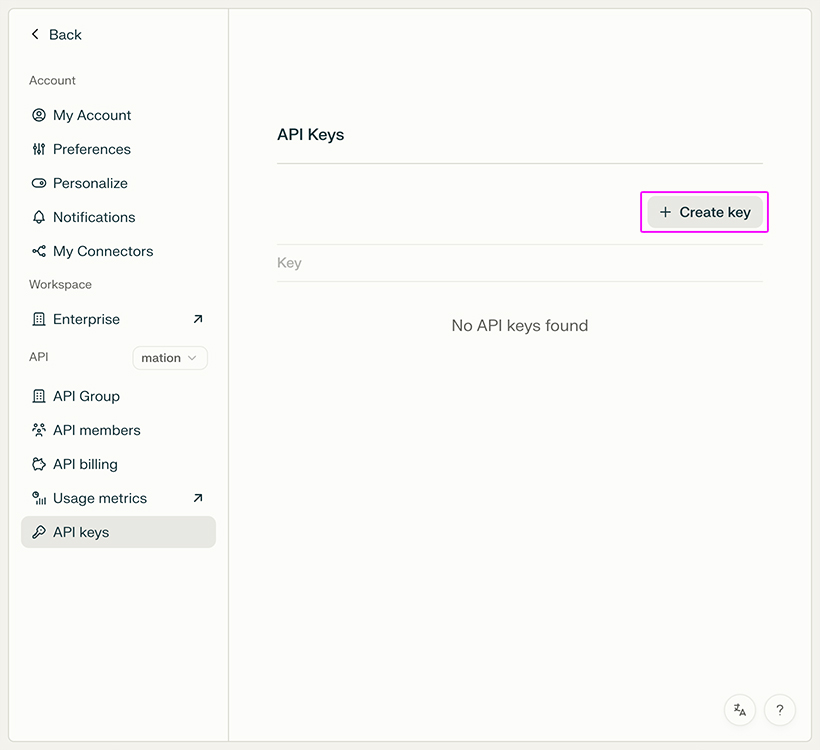
- Your API Key has been successfully generated. Click the Copy button.
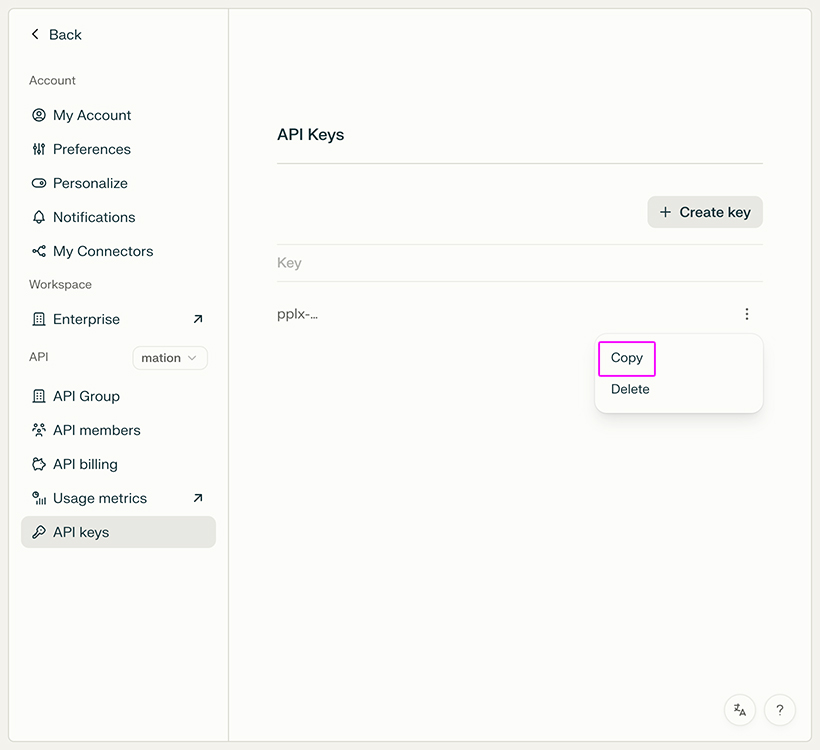
- Go to Workflow Automation and navigate to Apps. Click the + Add Connection button. In the popup, select Perplexity from the list.
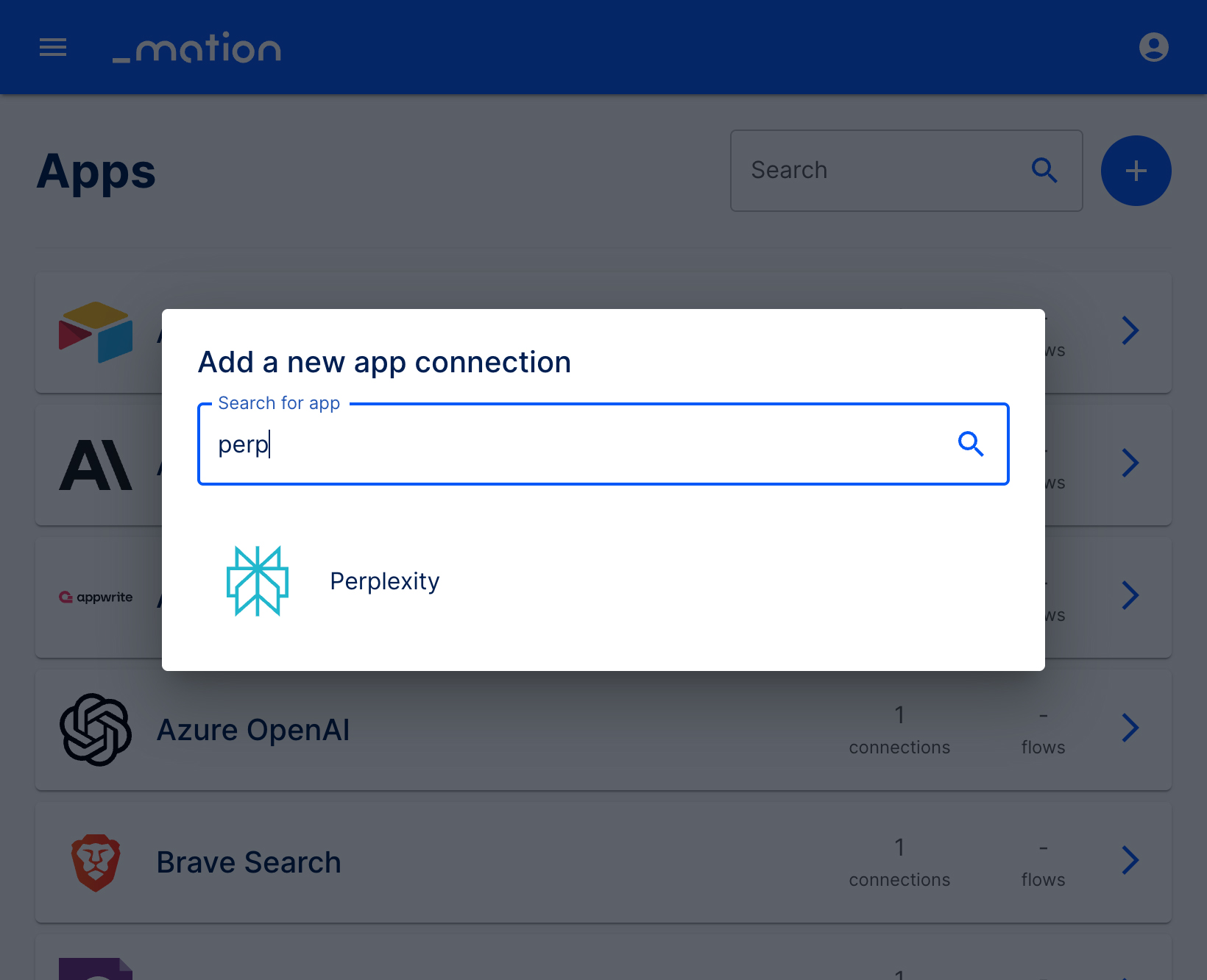
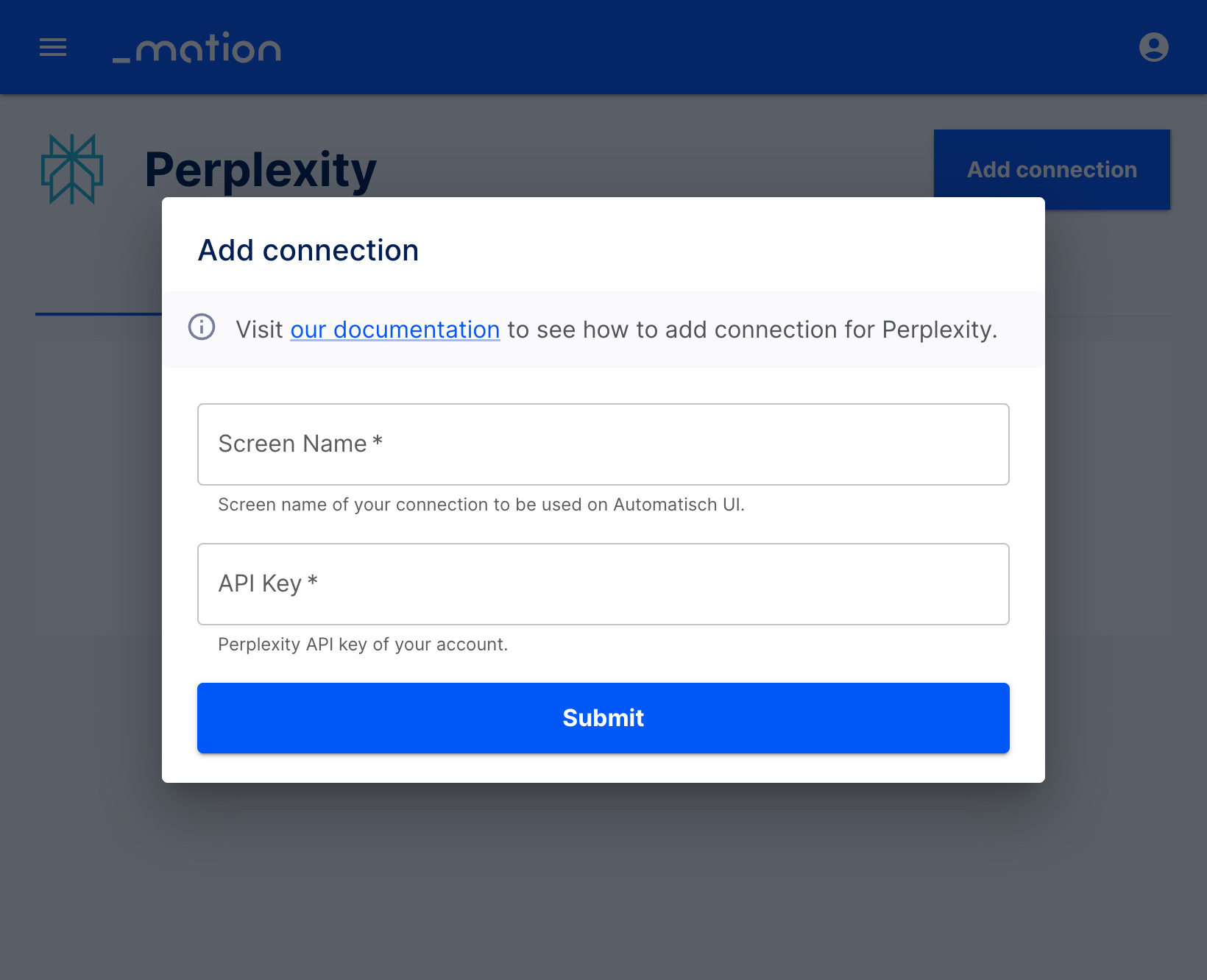
- Enter a Screen name of your choice.
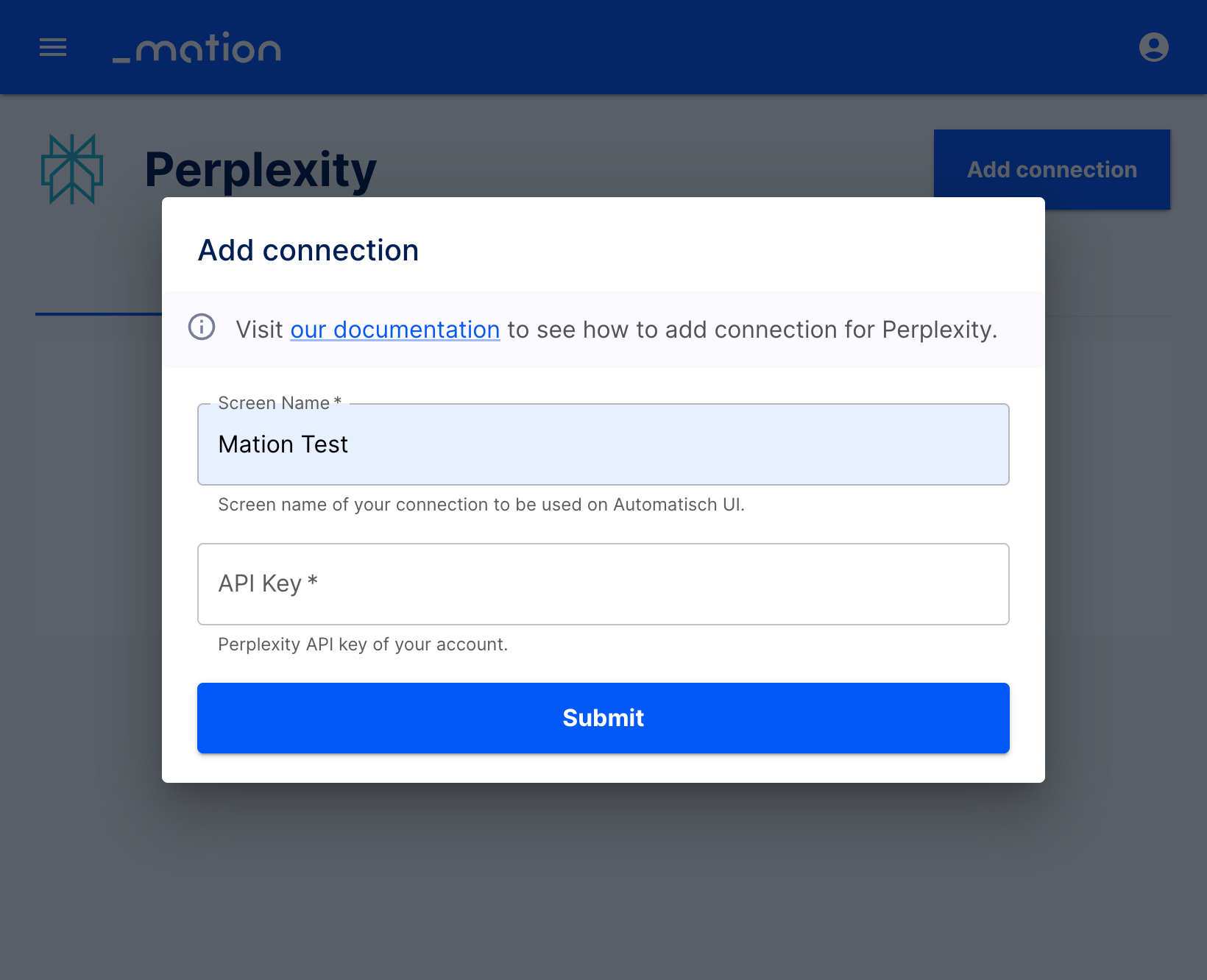
- Paste the
API Keyvalue into the API Key field.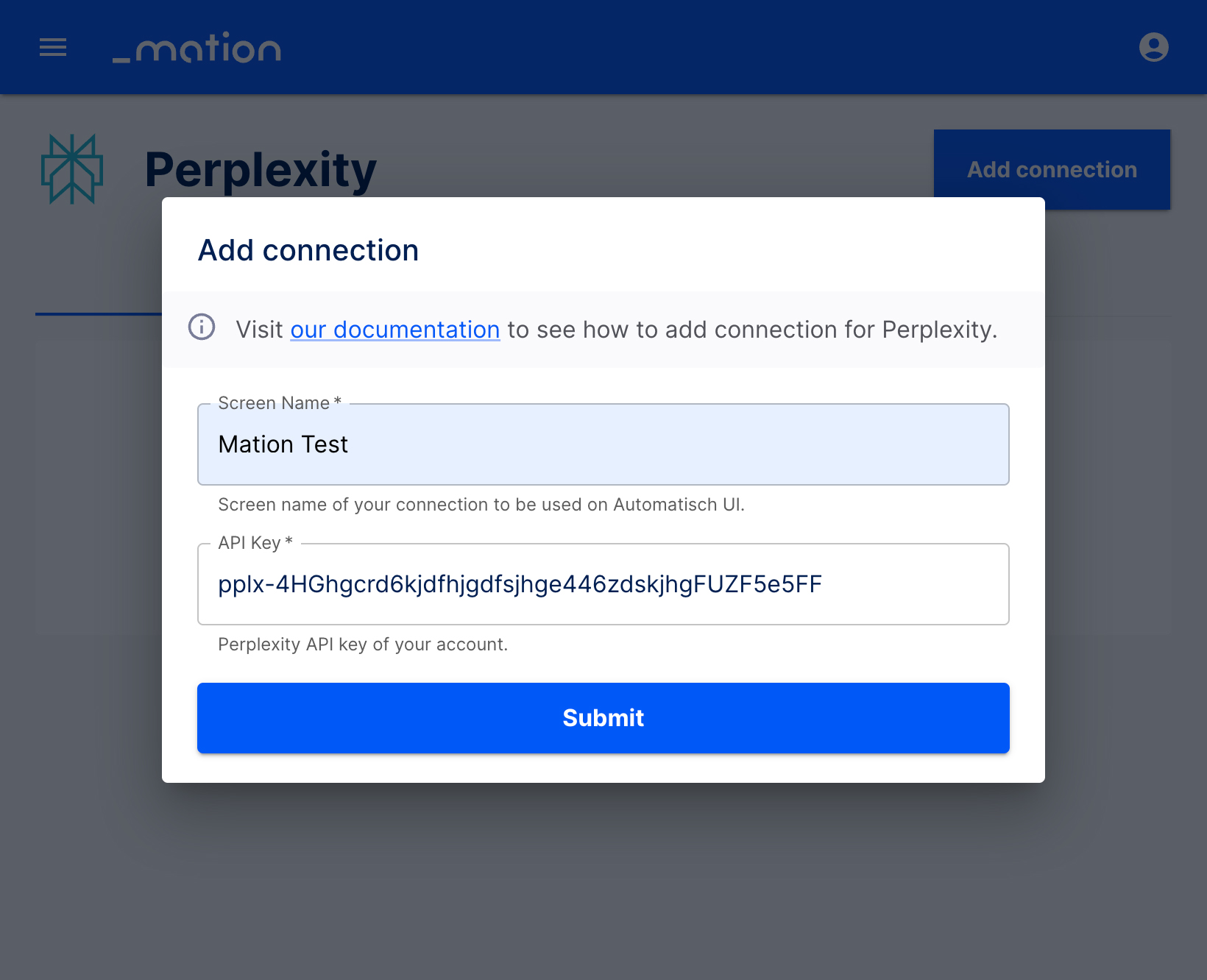
- Click the Submit button.
- Your OpenRouter connection is now established.
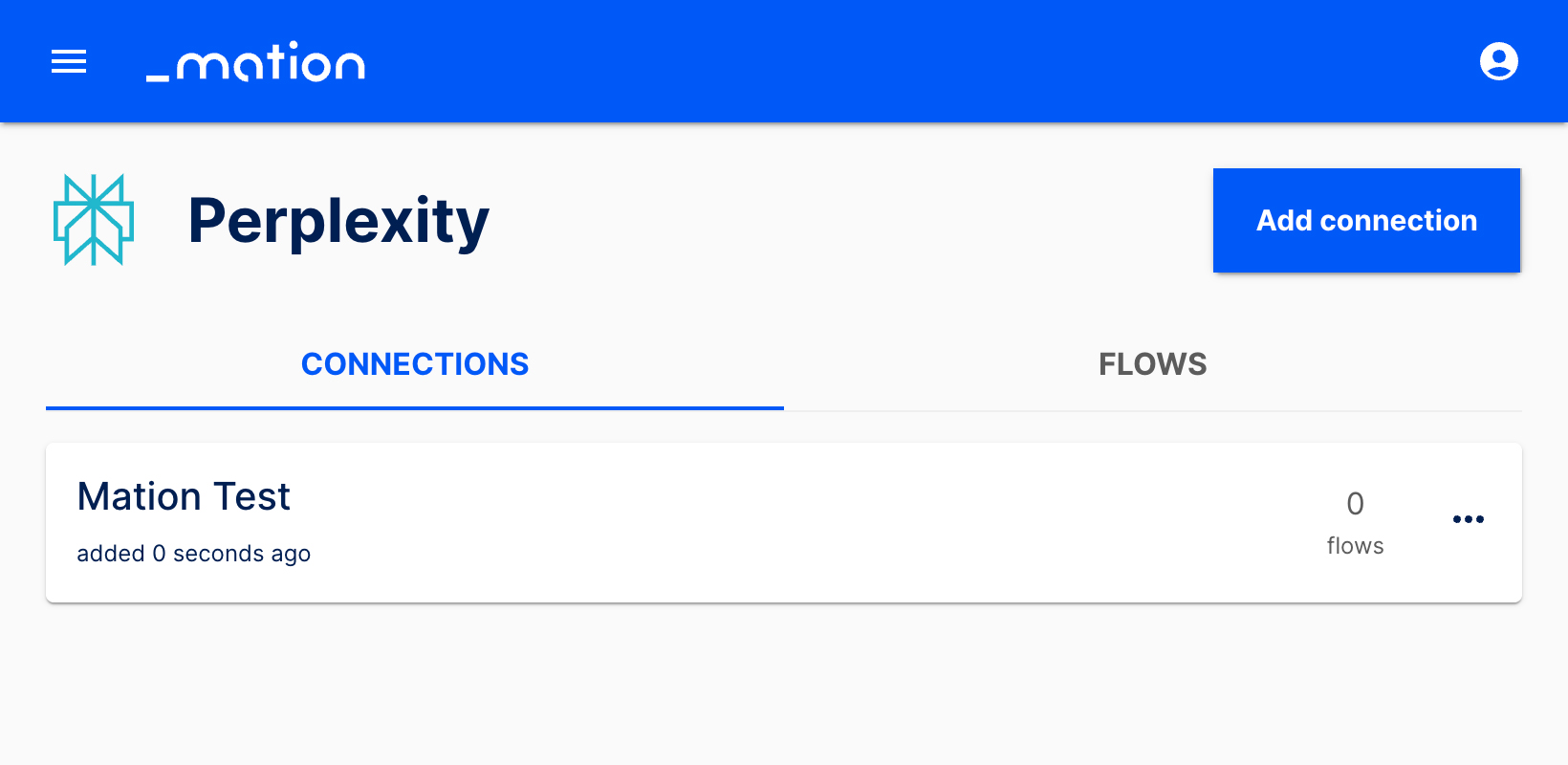
- Start using your new OpenRouter connection with Workflow Automation.